Check out the top 29 essential tools for all freelance graphic designers
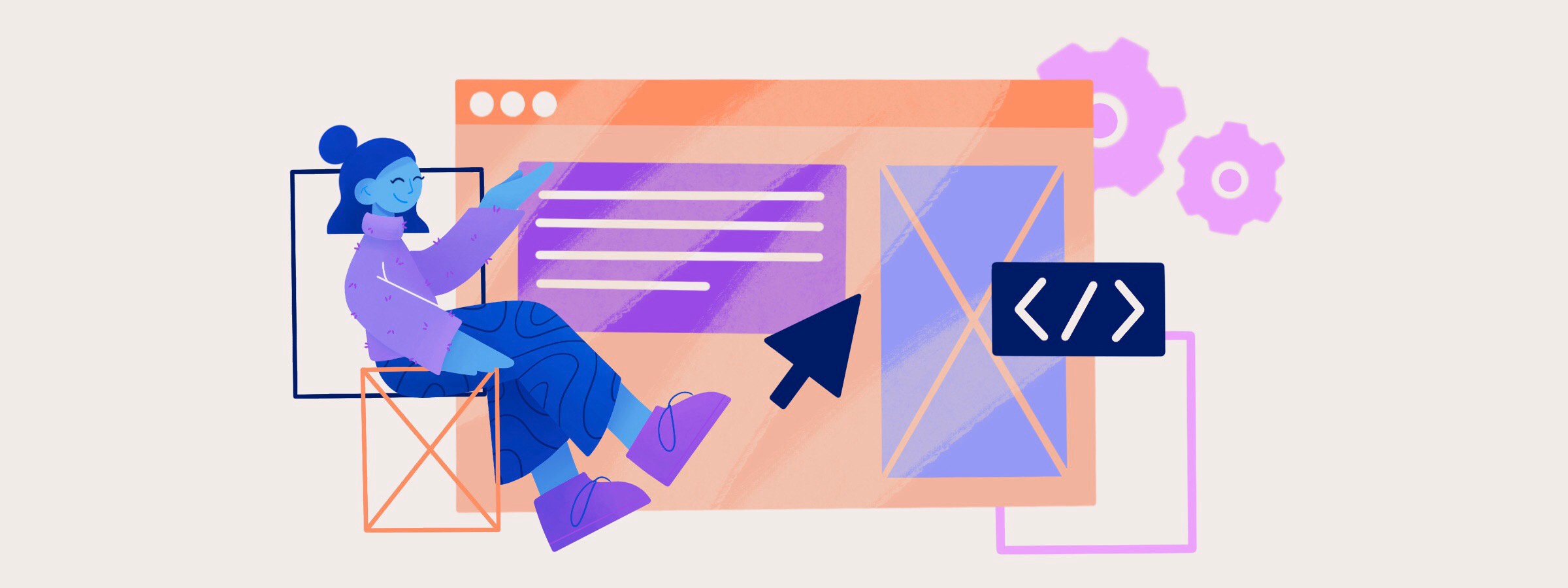
Every profession has their tools of the trade. Carpenters need a hammer and saw. Writers need pens, pencil, paper, and a really good keyboard. What do graphic designers need? What are the tools, apps, and services graphic designers—freelance or in-house—need to get the job done?
We’ve pulled together the top 20 essential tools for graphic designers. This is a mix of very specific recommendations—like Adobe Creative Suite—and general —a really good chair—that any designer will need to get the job done.
Must-have hardware for graphic designers
Let’s start with some of the basics—hardware. Yes, you’ll need a lot of software and bits and bobs, but first you need something to run it all on and something to put that computer on.
M1 MacBook Pro or MacBook Air
Apple’s new M1 laptops are powerhouses. Benchmarks for the MacBook Air blow away last year’s MacBook Pro. Let that sink in for a moment. Do you go light and thin with the MacBook Air or sheer power with MacBook Pro? Both machines have pretty similar specs. You do get more battery life and some better audio capabilities in the MacBook Pro model, though.
Apple only has 13” MacBook Pros and MacBook Airs with an M1 chip. You can get the last generation MacBook Pro with Intel chips and a 16” display. The last generation MacBook Pro will give you more RAM, more storage, and more ports. But…
Apple is rumored to be releasing higher end machines with its own M1 chip soon, so you can bet there will be 16” MacBook Pros with the M1 chip soon. The last generation MacBook Pro is a capable machine, and will last you for years, but if you’re not in a rush or need the bigger display, wait for the M1 version to come out. If you need a machine right away, the M1 machines might have smaller displays, but they are going to be really fast. Don’t forget you’ll probably hook that 13” laptop to an external monitor anyway.
27" Monitor
You might be able to go with the smaller and lighter M1 MacBook Air or MacBook Pro if you pair it with a great monitor. A 27” monitor will give you lots of screen real estate to work with, especially if you use the MacBook as a second display.
Here are a few things to consider when you look for a monitor:
- HDMI and DVI support.
- Can you tilt the screen?
- Can you rotate the screen between portrait and landscape?
- Can you adjust the height?
- Can it be mounted on a VESA-compatible arm?
Most name-brand monitors will be fine, but if you can look at several monitors at the same time with the same image on them, you can see which one has better color and less glare from lights. Online reviews will give you a sense of which models perform well, but try and ask fellow graphic designers for their opinions.
After a great computer, a great monitor is probably the most important thing you can buy to make your job easier. There is a catch: No matter how good a monitor is, it’s not perfect. To get the most out of your monitor, you need to calibrate it.
Monitor calibrator to keep your designs in tune
You’d think all monitors display colors the same way, but that’s not the case. Just look through any electronics store and you can see how differently monitors and TVs can look. From brightness to color, every monitor is a little different. This might not be a big problem for some graphic design work—like websites and app design, but when colors have to be exact for print. You can’t afford to have colors that are off.
For print and photographic work, you need to ensure your monitor and software all agree on how colors should look. Any graphic designer will tell you how different a piece can look between screen and print if your monitor isn’t calibrated correctly.
A monitor calibrator makes sure the hue, color, brightness, and gamma are all in sync. The differences can be subtle or drastic. You never know, so it’s better to err on the side of caution and calibrate your monitor.
Monitor calibrators are a combination of a device you place on your monitor and software that helps apps like Photoshop show true colors. Not something you’ll use often, but it’s something essential for your toolkit.
Wacom Tablet—the best way to give flourish to your designs
It’s fair to say most designers started out life sketching. Pencil to paper making the pictures in their heads come to life. The Wacom Tablet is a staple tool in a graphic designers bag of tricks. From sketching to editing, the combination of stylus to pad is unbeatable. Many graphic designers prefer to stick with the original Wacom tablet, but there are other tablets out there you don’t like what Wacom has to offer. Most tablets will connect seamlessly with Photoshop, Illustrator, and the rest of the Adobe Creative Suite—and the Wacom tablet leads the pack here.
The important part of a tablet is how the stylus feels in your hand and how responsive the tablet’s surface is to speed and pressure. Tablet’s can’t replace the feel of pen on paper, but they certainly add subtlety and flair to projects.
From air brushes to creating natural looking curves, a stylus and tablet will beat what you can do with a mouse every time.
iPad Pro and Apple Pencil — A graphic design studio on the go
Watching someone create with an iPad Pro and Apple Pencil is amazing. The iPad Pro won’t replace a Wacom tablet you can connect to your machine for Photoshop or Illustrator, but you can use it to work and sketch away from your desk. If you add the Magic Keyboard you might be able to use the iPad Pro instead of your laptop for some things.
There are a lot of apps available for graphic designers that support the Apple Pencil, and the iPad Pro is soon going to be essential for graphic designers. If you have a great MacBook and a Wacom tablet an iPad Pro might be extra. Since you can’t use an iPad Pro as a Wacom replacement, it would fill a need for doing work in places where you can’t bring out a laptop and big monitor.
Good headphones let you focus on your work and designs
Creativity requires focus. Everyone does it differently, but a lot of people use music to focus and get into the zone. Even when you could use a speaker to listen to music or graphic design podcasts, sometimes headphones drown out all the noise so you can put all your attention into your work.
A good pair of wired or wireless headphones are a great investment. From Beats to Bose,and AirPods to earbuds, you need headphones that:
- Are comfortable to wear all day.
- Sound great
- Offer all-day battery life (if wireless).
- Cancel noise
- Include a microphone for Zoom and Google Meet calls.
Some people swear by noise-cancelling headphones for blocking out everything but your music. If you work in a noisy place, the extra investment might be worth it.
Digital camera to capture and share the moment
Taking pictures of your work or for your work is part of the graphic design world. Photography and graphic design go naturally together. Picking the right digital camera depends on what you need. If you’re a graphic designer and photographer, you need something pro. A good DSLR or mirrorless camera will take great shots you can use for just about anything.
On the other hand, today’s smartphones, especially the new iPhone 12 Pro, have amazing cameras. If you’re a hobbyist and just take a photo here and there for work, your iPhone might just do the trick.
External hard drives and USB drives to share and backup your work
In case you hadn’t noticed, graphic design files—RAW images, Photoshop files, Illustrator, and video—are huge. Even with 1 terabyte drive in your laptop you’re going to need to offload those files at some point. Not to mention the most important reason to have an external drive:
Backups.
You need to back up your work. Combining a physical hard drive with a cloud storage service like Dropbox gives you peace of mind if disaster strikes. For your graphic design work you should have an external drive you can use to:
- Offload big files and completed projects onto.
- Take to a clients site to move really big files (aka sneaker net).
- Backup your laptop. MacOS TimeMachine might not be the most sophisticated backup solution, but it works reliably.
Don’t forget hard drives do wear out. Don’t expect your backup or extra storage drives to last forever. This is why pairing external storage with cloud storage is essential. Most cloud services let you mark files as online-only, so save space on your laptop.
A great chair—your body will thank you
Unless you’re a 100% devotee to the standing desk, you’re going to need a chair. A great chair. This is one of the things you should not skimp on. You’re going to be in that chair for hours at a time, so it needs to be functional and comfortable. Here’s what to look for in a chair:
- Comfortable when you first sit in it.
- Adjustable height—and you can reach the lever easily.
- Padded, adjustable armrests.
- Back support.
- Able to adjust the tilt of the seat.
- Adjustable back tilt.
- Stable wheels that roll smoothly.
Don’t pick a chair sight unseen, go try a few out. Try chairs with high backs and low backs. Try mesh backs, fabric, and leather (or pleather). Find out what feels good to you, then find the best price and quality you can get.
You’re going be sitting in this chair for hours, so it has to be comfortable for you. It’s important you can reach all the controls without straining. A good chair, like a good desk, is almost as important as your laptop.
If you don’t have a good chair it’s literally going to be a pain in your backside. Sitting for hours in an uncomfortable chair is bad for your back, it’s bad for your posture, and can lead to things like repetitive stress injuries. A really good chair is an essential part of your office, make sure you buy the best one you can.
A desk big enough for all your graphic design gear
Your laptop isn’t going to just hang in the middle of the air. It has to have something to sit on, and that something is a desk. You need a place to do your work, you need a place to get things done. Some people really love standing desks, some people like a traditional desk. And some folks want the flexibility to switch between siting and standing and choose a hybrid sit-stand desk. No matter what style of desk you choose, you need something sturdy.
You’re going to have a laptop, probably a second monitor, plus notebooks, Pantone color swatches, pens, pencils, and more. You have a lot of stuff that needs to go on your desk so you need enough space so you can have a place for everything and everything in its place—and still have room to work.
The aesthetics of your desk don’t matter that much. It doesn’t matter if you have drawers or cubbies—that’s really up to you. The most important thing is the amount of space on the top and that the desk is sturdy and stable. The equipment you have on this desk is expensive. You don’t want a desk that’s going to wobble or collapse, sending all of that equipment onto the floor.
If you’re choosing a hybrid sit-stand desk, expect to pay a premium for that feature, especially if it has some sort of motor to switch between sitting and standing. There’s a lot of engineering involved in a hybrid sit-stand desk. The desk must smoothly raise and lower without tipping everything off of it. These desks also tend to be bigger and heavier than either a standing only desk or a traditional desk. Keep that in mind as you plan out your office.
Paper, pens, and pencils: Still essential tools for graphic designers
There are few better things as a designer than a notebook, pen, or pencil to sketch or doodle or jot down ideas. Talk with anyone in the creative space—writers, graphic designers, photographers—and nearly all of them have favorite notebooks, pens, and pencils in their kit. A lot of people always have a pen and notebook handy to jot ideas or inspiration when they strike.
We might do most of our work on computers these days, but pen and paper still have their place.
Really good pencils to sketch and edit
Mechanical pencils are convenient, but nothing beats a really well made pencil. Blackwing pencils from Palomino are storied tools from when pencils were essential. Cheap pencils were for kids in school. Blackwings are for people who care about what they write with.
These pencils are made with real wood, high quality graphite, and come in a range of hardnesses from very soft (Blackwing Pearl) to harder for writing (the 601 and 602 pencils). Palomino knows we make mistakes so the erasers are replaceable—no need to ditch a pencil because you wore down the eraser.
If you want the full Black Wing experience try the long point sharpener. It creates a beautiful and precise point for writing and sketching.
Good pens for smooth ideas
Fountain pens might be wonderful to write with, but they aren’t always convenient—especially when they run out of ink at the worst time. Like pencils, people have their favorite pens and go out of their way to find them and stock up. For designers, gel pens are a good balance between smooth writing and convenience.
Paper notebook to jot design ideas down
How many notebooks do you have stashed around your desk? If you’re like a lot of designers you have notebooks for notes, books for ideas, books for sketching. Different papers, bindings, and sizes.
The king of notebooks might be the Moleskine line that was brought back from obscurity and into mass production again a decade ago. Their notebooks run the gamut of sizes, styles, and papers. Pocket sized to folio, they have great notebooks.
Graphic design references
Graphic designers don’t have image catalogs or typography books anymore, but there are a couple analog references that still have their place.
Pantone Swatch books
Pantone is still the king of color and swatch books let you look at specific colors by name and number. Sure, web designers work in hex codes most of the time, but if you do any kind of print work, you need to use the standard Pantone colors to get the same result from screen to printed piece.
Brand books—the go-to to keep designs on brand
Not printed books or true references, per se, but they are essential to your work. Every client, every agency, every brand will have its own brand book and you need to keep them handy for reference as you switch from project to project.
Graphic Design Software
Up to now we’ve talked about all the other stuff you need as a graphic designer. Now we get into the details. We’re talking about software. And if you’re talking about must-have graphic design software there is one name that pops up:
Adobe Creative Cloud
If you haven’t invested in a subscription to Adobe Creative Cloud, you’re putting yourself at a disadvantage. The graphic design world revolves around Photoshop, Illustrator, Lightroom, and InDesign. Those are the core apps everyone needs to get the job done.
Are there alternatives?
Absolutely, but none of the alternatives will give you the compatibility the Adobe Creative Cloud Suite does. If you’re a graphic designer you just have to have these tools.
Graphic design prototyping tools
Adobe has XD for prototyping, but there are a slew of apps that designers use for prototyping websites and apps. Adobe’s XD isn’t the market leader so you have a range of apps you can try out, some even with free plans to try out.
Here are the five leading prototyping apps you should check out:
All of these apps have the basics for prototyping, where you start seeing differences in are in how they work with other apps (like Creative Cloud) and collaborating with other designers.
If you’re at an agency, there might be a preferred app for prototyping. If you’re a solo or freelance graphic designer look for a solution that’s:
- Affordable.
- Able to support collaboration with clients to get feedback.
- Seamless with your workflow to move from prototype to web site or app
InVision and Marvel are the strong leaders in the space, but they aren’t the only ones worth looking at. Shop around and take each tool for a spin and see for yourself.
Everyday graphic design tools
Marvel Prototyping
Cost: $12.00/month (premium)
You can save both time and effort by creating a prototype before ever actually doing the design work. Marvel enables you to create and test interface or wireframe prototypes to make sure they’re functional, interactive, and user-friendly. In addition, you can integrate this tool with the cloud to sync and store these design prototypes for quick reference as you transition into the development stage. This platform also makes it easy to collaborate with and implement feedback from your clients or team members.
Sublime Text
Cost: $80.00 (per 3 years)
If you’re creating or updating a website layout, you’ll often need to have at least a basic knowledge of code. Sublime Text can help simplify the backend process of editing code in a number of languages, from Python to HTML to JavaScript. The minimalist interface is accessible to navigate with shortcuts that allow you to jump around the text or even toggle from one file to another, making your job easier and faster. If you often need to resolve line-by-line merge conflicts in the text, there’s also a Sublime Merge integration function.
Webflow Site Builder
Cost: $12.00/month (basic plan)
This responsive software is one of the best platforms to design, launch and host a website from scratch—without ever writing a single line of code. Choose from an extensive catalog of professional templates that you can customize with various drag-and-drop features. What makes Webflow so appealing is that it doesn’t require in-depth technical skills to operate. In fact, this tool even offers automatic code generation so you can design beautiful websites without ever needing the expertise of a developer.
PicsArt Photo Editor
Cost: $4.67/month (premium)
If you want a photo editor that’s intuitive and efficient without the cost of Adobe software, this platform has you covered. PicsArt is ideal for a beginner to learn the foundations, but also supportive for a more advanced graphic designer who wants to experiment with new visual mediums and content. In addition to images, you can create video or audio tracks, and the program’s new AI Select feature uses artificial intelligence to insert smart effects, from backgrounds to stickers to collage elements and more. PicsArt is also a great stock photography website, allowing you to access millions of stock photos with a premium plan.
Filestage Proofing
Cost: $89.00/month (basic plan)
This tool makes it simple to communicate with internal and external collaborators and seamlessly integrate their feedback annotations into your design. Not only does Filestage allow for an extra set of eyes and input to review your work, but it can be used with a variety of different mediums such as PDF documents, website interfaces, or audiovisual files. You can also sync the proofs made in Filestage with other workflow collaboration platforms like Asana, Trello, Slack, and Zoom.
Coolors Generator
Cost: $2.99 (mobile) or free (desktop)
An essential part of graphic design is defining a color scheme. With so many colors and palettes to choose from, however, it can be challenging to land on one without getting some ideas first. Coolors helps you find the perfect colors by tailoring a palette combination in seconds. You can upload a photo and allow the generator to automate a color scheme based on the image tones, or you can mix and match thousands of shades or gradients from Coolor’s database. Export your chosen palette file or bookmark it online for easy access with the tool’s Chrome extension.
Canva
Cost: Free with paid options
Canva is one of the most valuable design tools available, for designers and non-designers alike. Canva can be used to develop hundreds of products, from Instagram posts to posters, coasters, and even videos. You can design something from scratch, or bring in elements you’ve already designed, like edited images or drawn illustrations to quickly and easily put a graphic together for your client or project.
Invision App
Cost: Free with paid options
If you’re regularly working with a team to design digital products, from websites to mobile apps, Invision is the ideal collaboration tool. Create a skeleton design or wireframe from scratch within the platform and then send it around to stakeholders, who can add comments and questions directly within InVision. You can also collaborate with developers using the Inspect tool, allowing you to bring everyone into the discussion from one easy-to-access place.
Other essential services for graphic designers
We live in a connected world and their are some services you’ll need to have to connect with clients, share your work, track your work, and back up your files.
Cloud storage for all your design files
Regardless of if you use DropBox, Box, One Drive, or iCloud, you’re going to need at least a terabyte (probably more) to store and share files. Cloud storage isn’t just for backups. You need cloud storage to:
- Access files from client sites.
- Share files with printers.
- Share graphic design assets with marketing and developers.
- Share files with clients for comments and approvals.
It’s not always convenient to carry files around on a USB stick or hard drive. Cloud storage makes sure you can get to files from almost any device anywhere you can connect to the internet.
File transfer service for really large design files
Cloud storage is great for keeping and sharing files, but sometimes you need to send the file and don’t want to deal with sharing options or if someone can download the assets they need. Bulk file transfer services let you upload a file to their servers then send a link to someone so they can download it.
These services are a great solution when you need to send really large files like videos or an archive of marketing assets without clogging emails or trying to share a file from your cloud storage. A lot of the services are free to send a few files, but you’ll need to pay for a subscription if you want to use it regularly.
Here are some file transfer services to check out:
Try these out when you need to share something with someone, but don’t think you’ll need to share with them again. Simple, easy, and you don’t have to remember to "unshare" the file from cloud storage.
Project management tools
Want to stay on task and get projects done on time? You need a project management tool to stay organized. Trello and Asana are leaders in this space and offer a lot of great features in their free tier.
Solutions like Basecamp and Monday.com don’t have free offerings, but are strong solutions as well.
What to look for:
- How projects are organized: Trello is a kanban tool, Asana works in list, kanban, and calendar modes.
- Integrations: Can you connect to Google Drive or Dropbox? Can you post to Slack or other tools?
- Cost to grow: A lot of teams are happy with the free tier, but if you need more features, how much will it cost?
- Platform: Is it web-only, or does it have a mobile app?
No matter what system you start using, you have to stick with it to get anything out of it. It’s not enough to map out all your projects, tasks, and deliverables if you still just try to keep it all in your head.
Graphic design light to help your clients
Tools like Canva, Visme, and Stencil are made for non-designers to create decent looking pieces. These tools can’t replace what a graphic designer can do in Photoshop or Illustrator, but they can make it easy for you to upload completed designs for clients to use on their own.
You could create a few different social media banners for a client and upload them to Canva for your client to put text on and download as they need to. Or create ebook covers, or sales sheets and professional tools, but offer them as a template for a client to fill with text as they need them.
Using “graphic design light” tools frees you up to do work that needs your skills and leaves things like copy and tag lines to someone else.
Virtual whiteboards and mood boards for brainstorming designs
We can’t always brainstorm with clients at a whiteboard. Sometimes we need to work remotely or we have ideas to share between meetings. Virtual whiteboards like Miro give graphic and web designers a place to brainstorm ideas and present different options to clients.
Imagine sending five or six PDFs of different looks, and a file as a mood board, and then trying to walk through them all. Even if you share your screen, it can be hard to jump between ideas and get good feedback.
Virtual whiteboards put everything in one place so you can compare ideas side by side and take notes in context. Miro has a range of templates for different design and marketing meetings. It’s free to start out and is a great way to brainstorm when you can’t all be in the same room.
Make invoicing and payments easy with Wave
The final part of your graphic designer’s toolkit makes sure all your hard work isn’t for nothing—sending invoices and getting paid. Wave makes it easy to do both.
With Wave you can send unlimited invoices for free, and accept online payments with no hidden fees.









