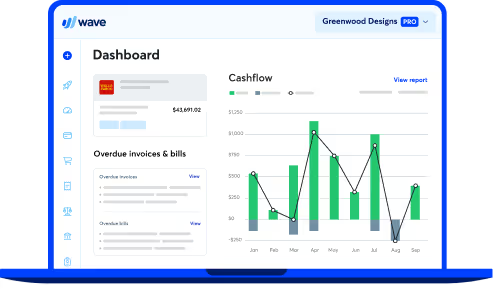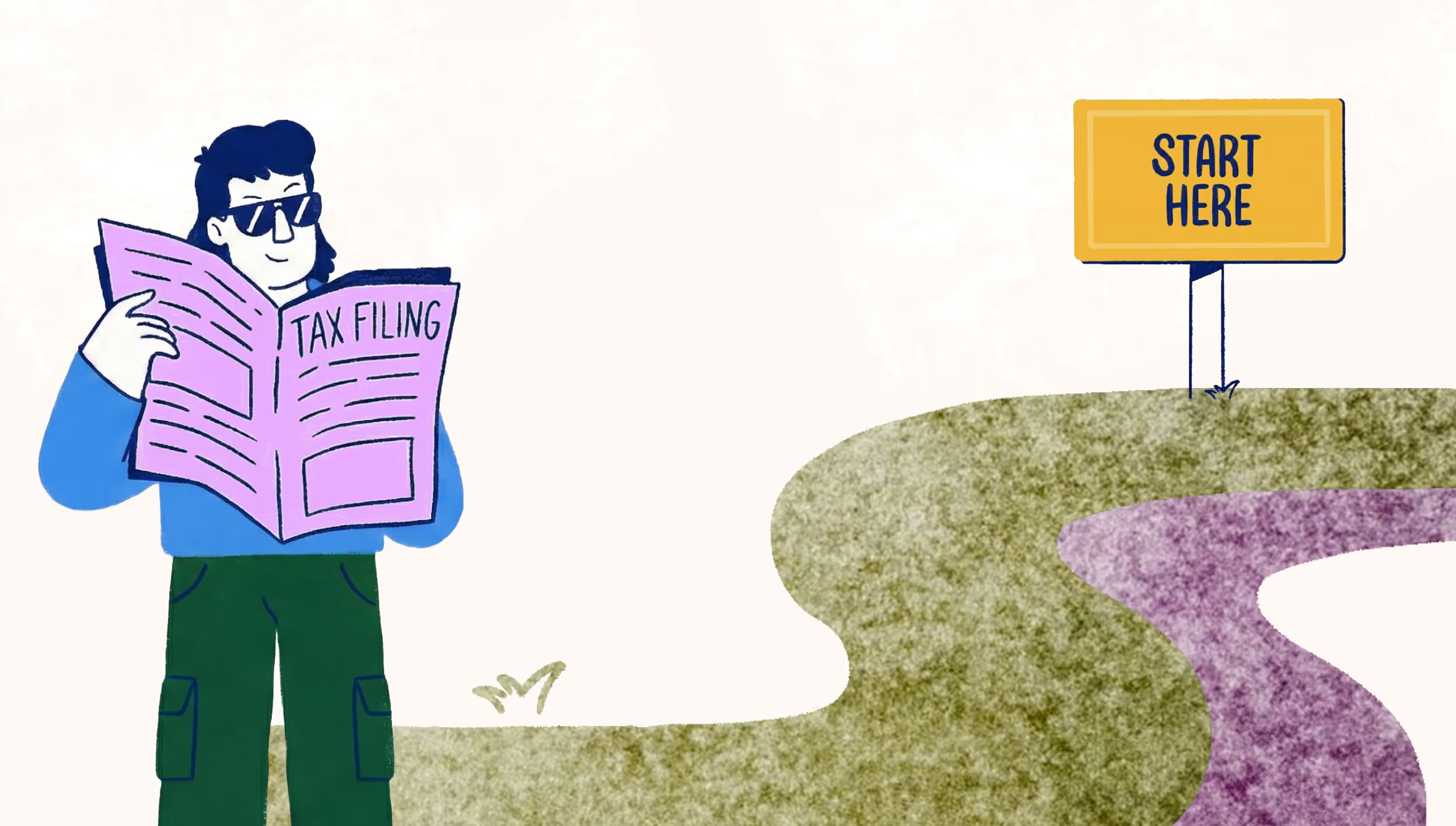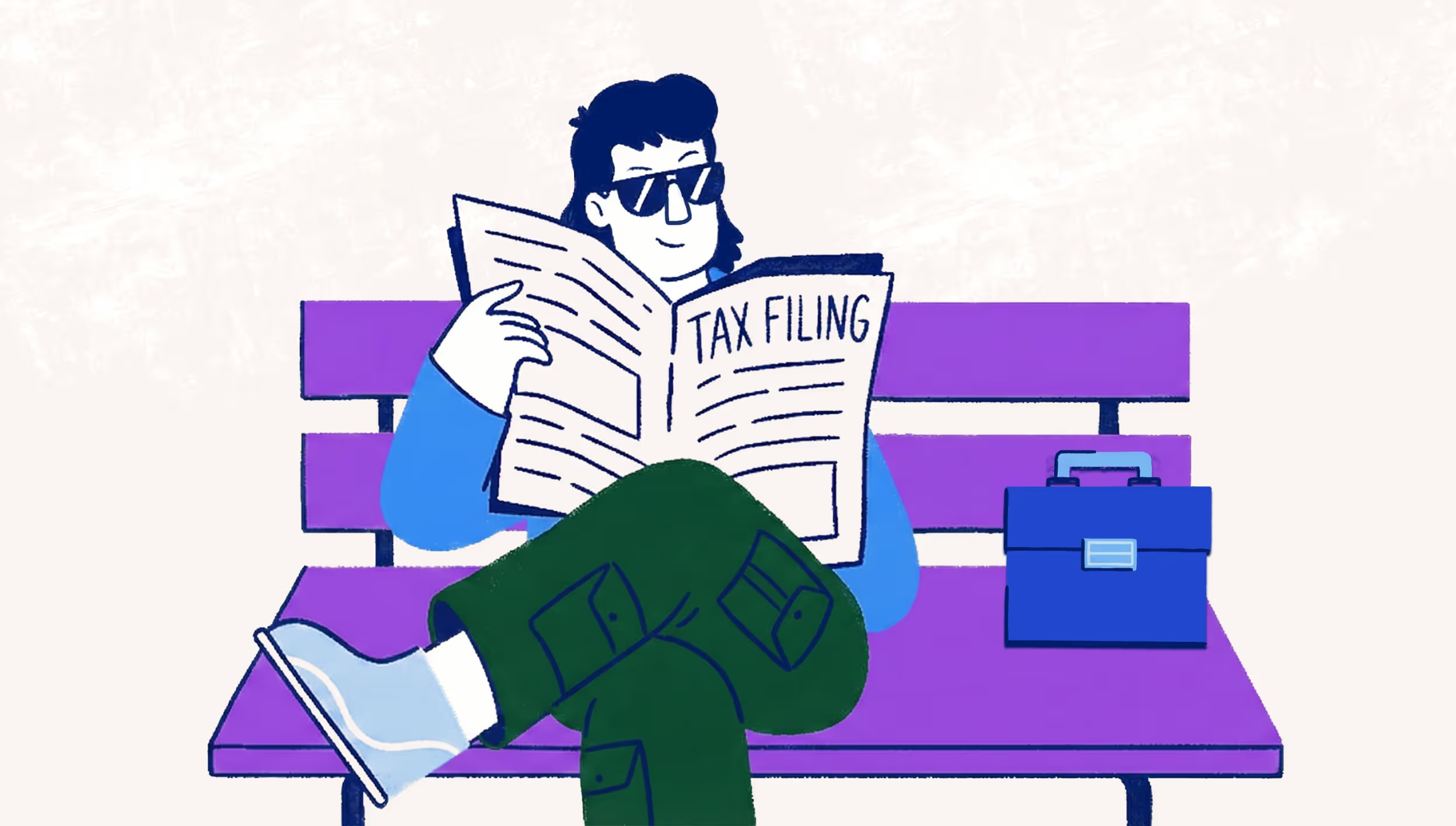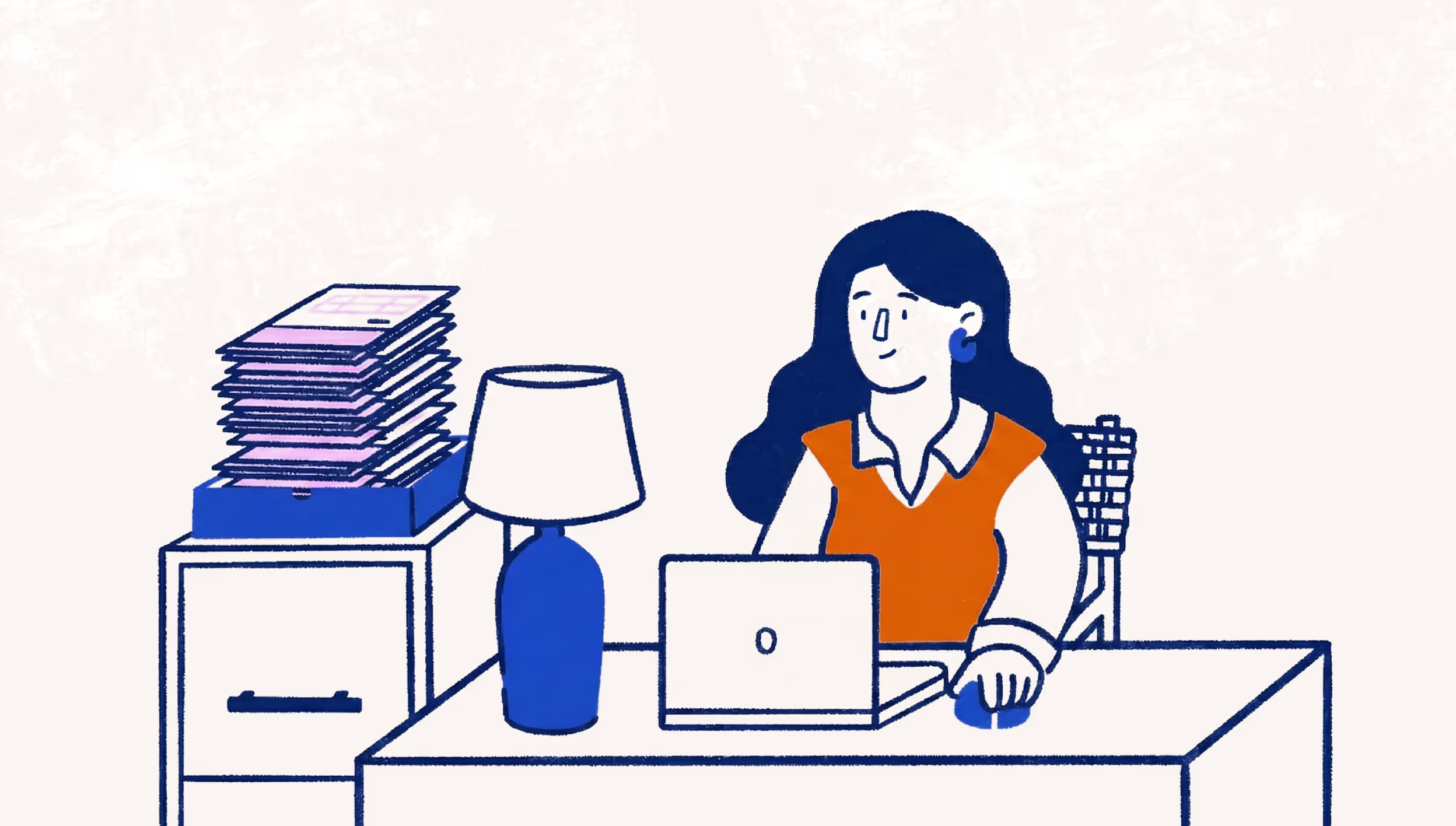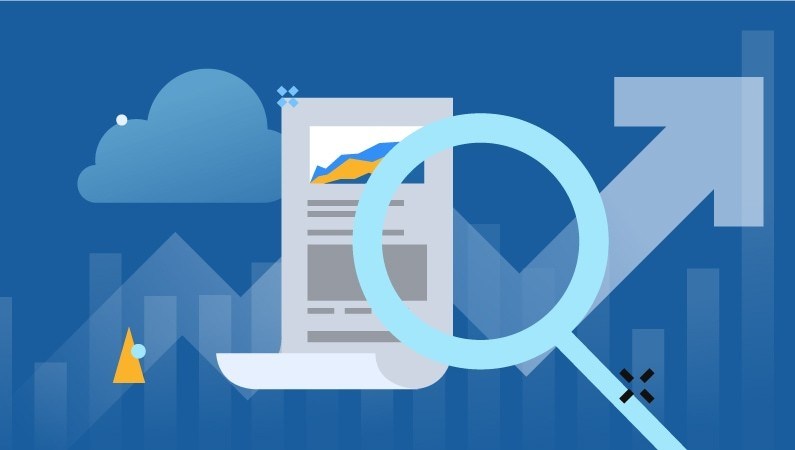
How to find customers using Google AdWords
This article is part of our Complete Guide to Small Business Marketing, which covers topics like market research, SEO, SEM, social media and content marketing.
Finding customers is a top challenge for any business owner. One tactic that can help you find qualified leads for your business with a moderate investment of time and resources is Search Engine Marketing (SEM).
Consumers search online to find products and services to buy, but so many options show up in those search results that it’s easy for your company to get buried. The higher up on that list of search results your company ranks, the more traffic you’ll get to your website. SEM is a set of tactics designed to improve your company’s visibility in searches.
Sometimes people confuse SEM with SEO (Search Engine Optimization). SEO involves optimizing your website to work with search engine algorithms in an effort to rank at the top of the organic(non-paid) search results.
In this article we’ll cover a popular type of SEM—buying search ads through Google AdWords. The goal of running an AdWords campaign is to get your company in the sponsored ad section above the organic search results so it’s the first thing the searcher sees. The benefit of these ads over traditional forms of advertising (TV ads, print ads, billboard ads) is that they’re much more cost effective, they target people who are actively seeking your offering (customers with intent), and you can continually optimize them to improve your ROI.
This guide is designed to help you build your own Google ad campaign from start to finish, with real-life examples and visual aids. Let’s get started!
Already know some of this? Jump ahead to the section you want to learn.
Part 1: Conducting keyword research
Part 2: Building campaign landing pages
Part 3: Setting up your ad campaign
Part 4: Optimizing your ad campaign
Part 1: Conducting keyword research
Google AdWords works off of a system where companies can bid money on the keywords they think their customers are most likely to search for, trying to outbid competitors who also want to rank high for those terms. The more companies there are bidding on a specific keyword, the more expensive it becomes to rank for that term. Think of it as an auction where what’s up for grabs is a piece of a pie made up of potential customers searching for a product or service like yours.
The goal of keyword research is to figure out what search terms you should bid on based on how much traffic they could potentially send to your website, as well as how much it will cost you to bid on them. This is done by going through various keywords and phrases related to your offering using a keyword research tool to see if the potential traffic is worth the spend.
It’s a game of finding the right strategy to get the most bang for your buck, which is defined by Cost Per Acquisition (CPA)—the amount of money it costs your company to “buy” that customer (and whether that’s worth it based on the expected revenue coming from that customer).
There are a handful of tools that will help you achieve this. We like Ahrefs and SEMRush, but keep in mind that they both charge a subscription fee. The best free tool available is the Google Keyword tool. The only thing you need to access it is an AdWords account, so if you don’t have one yet head over to AdWords to get started. If you need help getting set up, try this guide.
Getting started with keyword research
Now that you’re equipped with an AdWords account, here are some steps you can follow to start your keyword research:
- Launch Google’s Keyword Planner Tool.
- Select “Get search volume data and trends”.
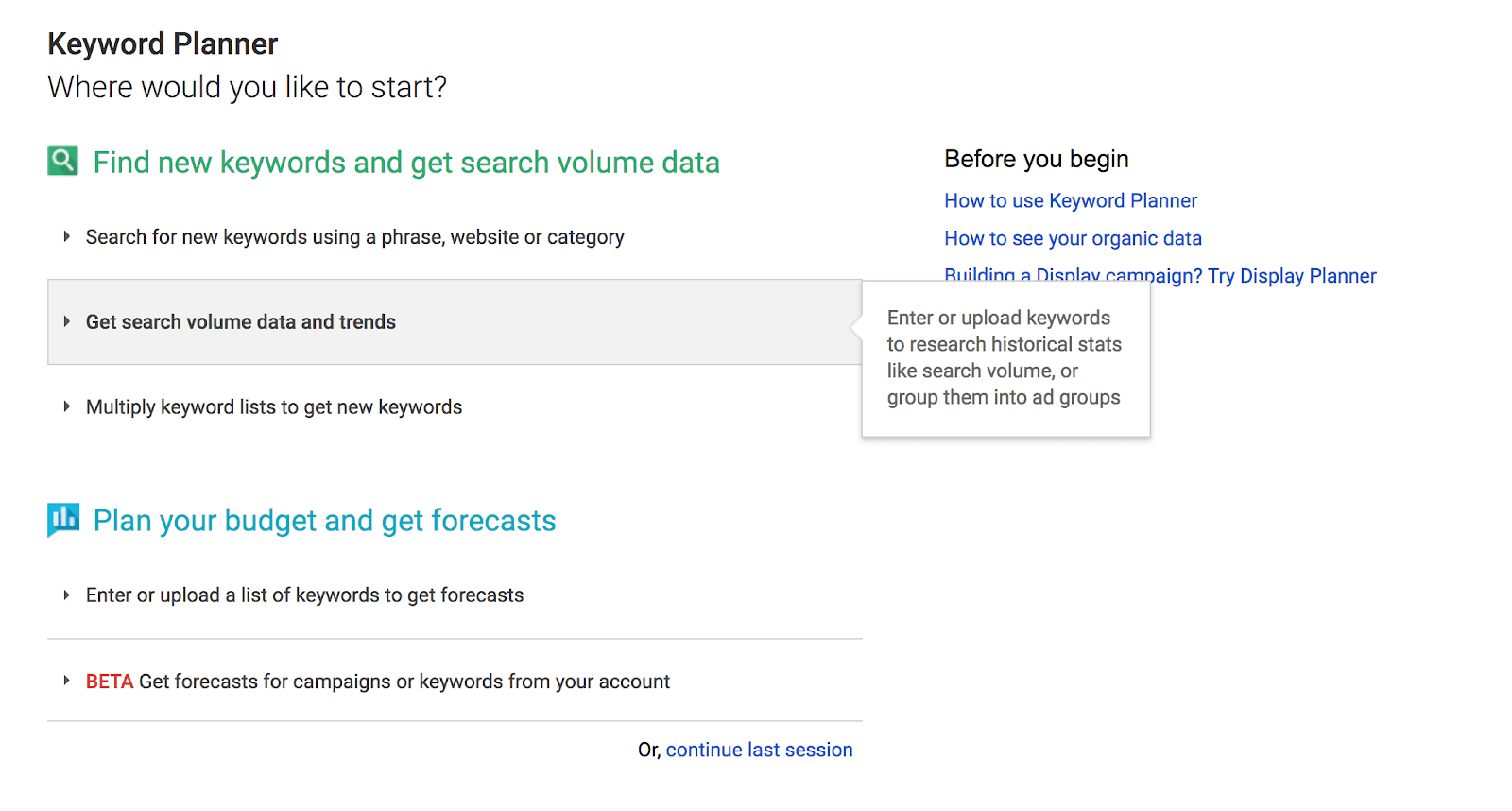
From here, you can enter some search terms you think someone might use when they need your service. You don’t need many—a few root keywords will do—and Google’s tool will suggest more. Be sure to set geographical preferences if you want to target a certain location (country, city, region, etc.).
As an example, let’s pretend we’re a graphic designer who does logo work, ad creative and sales collateral and we want to get ads in front of potential customers. We’re going to think about what a customer who wants a logo would search and enter those terms in the tool to see the traffic for that phrase. For example, a customer might search “business logo design”:
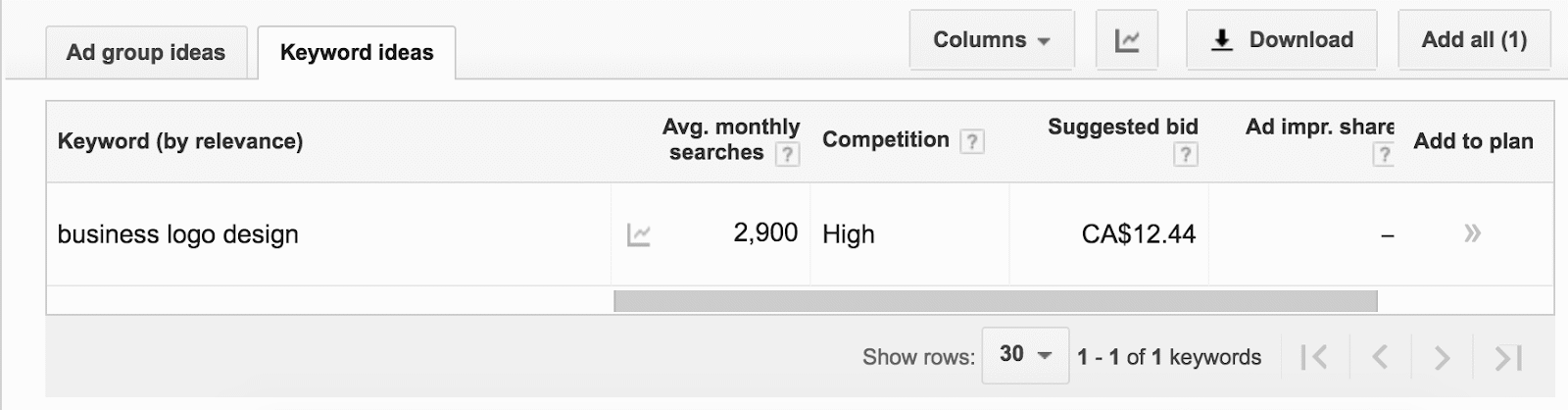
This is what the keyword planning tool will return. The results for this keyword can be interpreted as:
- 2,900 people in the United States search for this keyword in Google every month.
- The competition is listed as “High”, so a lot of companies are already bidding on this phrase.
- You’ll have to bid around $12.44 per click for your ad to be seen for this search.
Don’t let the Cost Per Click (CPC) scare you. You can set your budgets and your bids and still achieve results. Testing with $100 in your first month will give you an idea of what kind of traffic you can get.
Google’s keyword tool also gives you suggestions for other keywords related to your root keyword, so you can get an idea of other, possibly more affordable, keyword options. Keep testing different root keyword ideas and finding related keywords as necessary to find a suitable set for you to bid on.
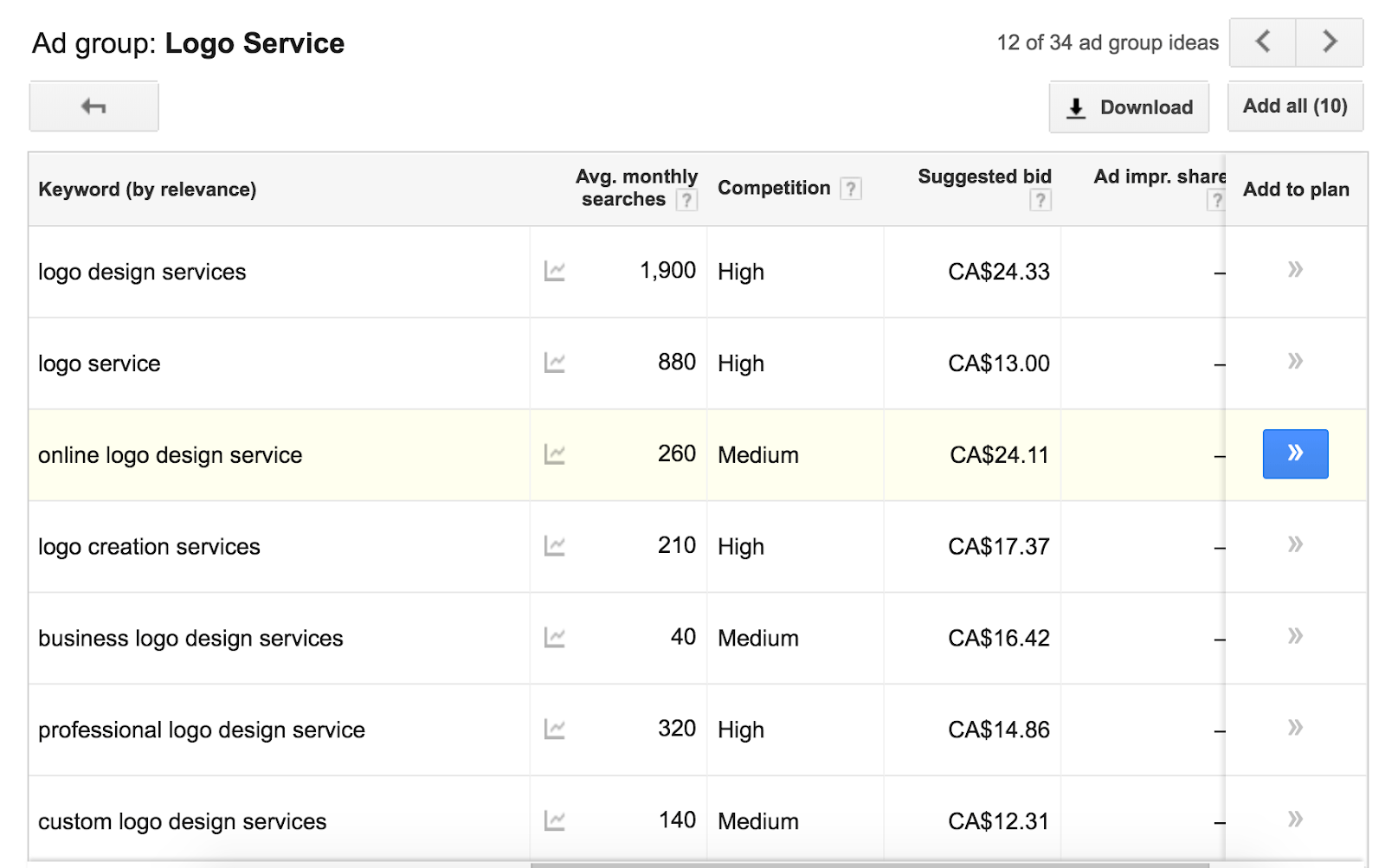
There are a couple of free tools that will help you get more keyword ideas:
Ubersuggest
Ubersuggest is a semi-free tool that works similarly to Google Keyword Tool. It has a search query limit so make sure you give some thought to your root keyword before you start using the tool.

AnswerThePublic
This tool will generate sets of questions related to your keyword.
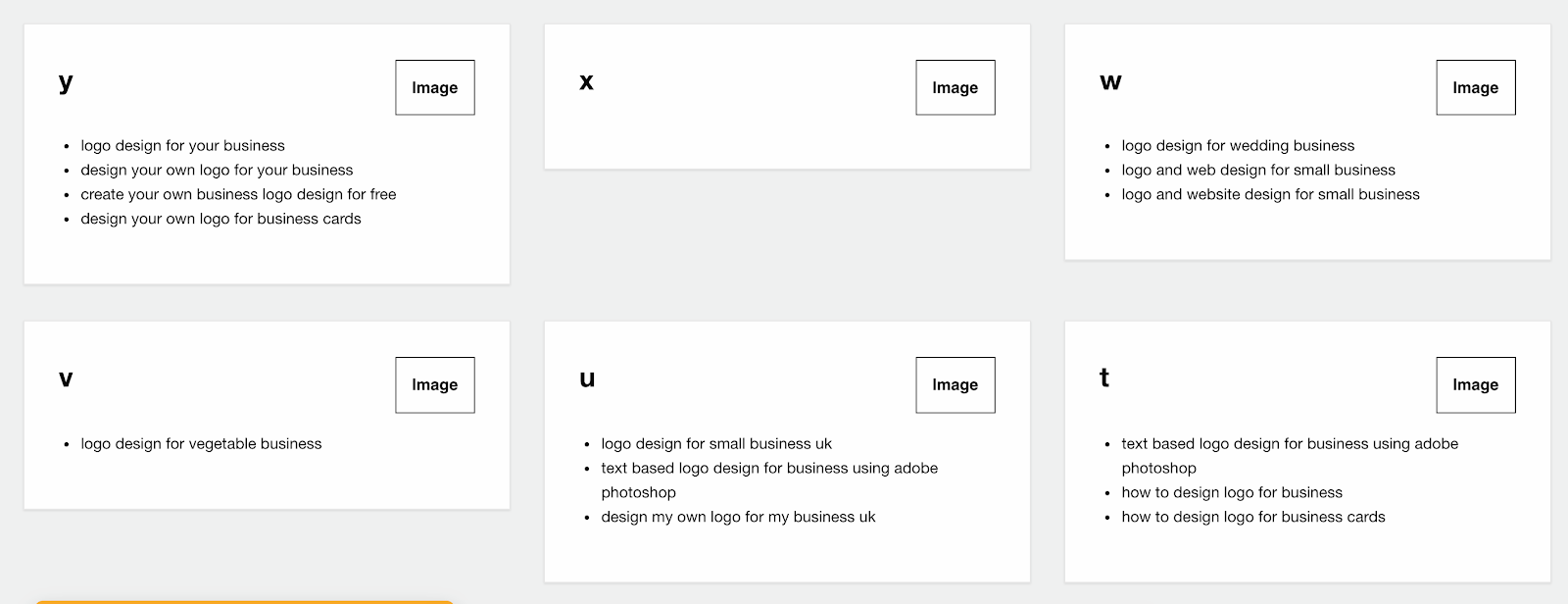
Adding long-tail keywords
Now that you’re familiar with using the tools and testing out different keywords, the next step you’ll want to take is finding long-tail keywords. Long-tail keywords are phrases that include at least three words and are very specific, which makes them less likely to have a lot of competing bids. Long-tail keywords are a great way to keep the cost of your ads down, while still getting them in front of the right customers.
Try to dig through the suggested keyword results to find long-tail keywords. For example, “custom logo design services” is a fairly common search, whereas “custom logo design services for restaurants” is one level more specific.
Choosing the right type of keyword bid
There are different types keyword bids available in AdWords, which determine how broad or narrow the audience for your ads will be. To choose the right type you’ll need to understand your customer’s behaviour, and also revisit your goals for these ads.
Some keyword types will help you cast a wide net with your ads, where others will result in a more targeted audience. You’ll want to choose a keyword type that can help you strike the right balance between reaching enough potential customers to make the spend worthwhile, and reaching the right customers for your offering.
Here are the different keyword types you can choose from:
Broad Match
Example: logo designer
Would match for: design school, logo design theory, how do i design a logo?
Broad match reaches the widest audience with the least amount of work. If you put “logo designer” in as a keyword, you’ll match for any search term that includes “logo” or “designer”, such as, “costume designer”. Be careful with broad match terms. Generally, we would suggest you avoid using broad match on limited budgets because you might waste money showing ads to people who aren’t actually looking for your offering.
Broad Match Modified
Example: +logo +designer
Would match for: logo designer services, designer in new york specializing in logos
Would not match for: designer in new york, designer services
Broad match modified requires all terms to be present in any order to match. It’s a good option to allow for a wide audience while controlling completely unrelated keywords.
Phrase Match
Example: “logo designer “
Would match for: logo designer services, free logo designer, complete logo design software
Would not match for: designer logos, design a logo in photoshop
Phrase match will bid on search queries that include the words “logo designer” in that order in their keywords. For example, “logo designer in London” is a query that this keyword would bid on, “designer for a logo” is something it would not bid on.
Exact Match
Example: [logo designer]
Would match for: logo designer
Would not match for: anything else, i.e. logo designer services
Exact match is the most restrictive of match types. It will only bid on the exact search term “logo designer” in this example.
Negative Match
Negative match keywords can use any of the targeting rules listed above, but instead of including the words you choose, it will exclude them. For example, if you don’t want to bid on any people searching for keywords that include the word free, you can include the word free in your negative search terms. Negative match keywords can also help you remove results for any duplicate meanings in your search terms that might send people to your ads when they’re actually looking for something different.
Organizing your keywords
At this point you’ll know whether or not there’s enough search traffic in the keywords you’ve identified, and you’ll have chosen a strategy for your ads based on keyword type. The last step is to decide which keywords you want to bid on.
Export lists of your keywords from the tools and put them into a spreadsheet so you can start organizing them. You can choose how you’d like to sort them, but we suggest having ad groups made up of similar keywords, which will help you write the most compelling ad copy.
For example, you can group keywords into buying stages:
Awareness: My customer is trying to identify a solution to a problem, or understand the benefits of the product or service I’m offering.
- Benefits of a good logo
- Where to get logos
- Logo ideas
- Do I need a logo
Consideration: My customer is trying to decide whether or not to buy the product or service I’m offering based on price, time, quality, and/or perceived benefit.
- Logo design costs
- How long to make a logo?
Purchase: My customer is ready to purchase the product or service I’m offering and is actively looking for suitable vendors.
- Logo designer in London
- Freelance logo designers
- Where to find good designers for logos
Other options for organizing your keywords include grouping by geography, by product type, or whatever makes the most sense for your business.
Why does all this categorization matter? AdWords gives ads a quality score based on Google’s perception of the ad’s relevance and quality—is this ad (and the page it leads to) really giving the searcher what they’re looking for? Google wants to provide the most accurate and valuable content to its customers (the searcher), so they reward companies with highly relevant ads with a lower CPC.
Part 2: Building campaign landing pages
Now that you’ve done your keyword research, you might be tempted to set up your campaign in AdWords. There’s one more important step you should take before you get into campaign setup, and that’s building a campaign landing page.
Your first instinct might be to send customers who click on your ads straight to your website homepage. Sure, it’s easy, but your homepage already has a big job. Most companies’ homepages act as an overview for the brand, its various offerings, and to navigate visitors to more detailed information pages. If your customer comes from a highly targeted ad to a generic page, they might get confused or not feel like searching and just leave.
If you’re spending good money to create very targeted and relevant ads, you’ll want to have an equally customized experience for your customers after they click on your ad. Your best bet is to send them to a custom landing page that uses the keywords from your ad, has only the information they need, and is optimized to get them to take your desired action (sign up, start a free trial, download an eBook).
The more clearly your landing page matches your lead’s Google search terms—and the content of your ad—the more likely you are to convert them. This also affects your ad quality score; Google evaluates landing page relevance based on your bid keywords, and it will reward you with cheaper clicks when your landing page is very relevant.
Going back to our graphic designer example:
Campaign: Logo Design Campaign
Adgroup: logo designer for restaurants
Keywords: logo for restaurants, logo designer for restaurants, restaurant logo refresh
Adgroup: logo designer for small business
Keywords: logo for small business, logo designer for small business, small business logo refresh
Adgroup: logo designer for startups
Keywords: logo for startups, logo designer for startups, startups logo refresh
Adgroup: find a logo designer
Keywords: Where to find a logo designer, find a logo artist, finding a designer for logos
To maximize the number of sales, each of these ad groups should get a custom landing page addressing the specific needs of that searcher.
Why landing pages matter
Let’s take a look at a real-life example for a graphic design company.
This is the company’s ad on google:

It advertises a $45 custom logo design with unlimited revisions and also a 50% discount. A customer who clicks on this ad is probably hoping to learn more about—or take advantage of— that offer.
Now imagine if that same ad had landed on the company’s regular website homepage:
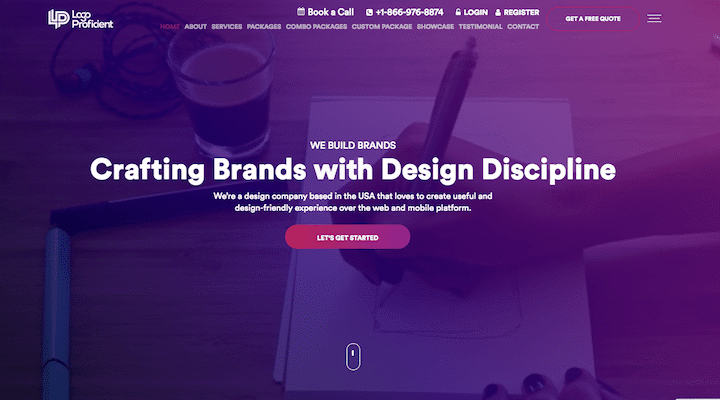
It’s clearly a design company, but there’s no mention of logo design, the offer, or the discount. And the only call to action is “Get a free quote”—but wait, isn’t the price $45? That’s a confusing experience for the customer, and odds are good that they’d go back to Google to find another option.
Setting up landing pages
If you currently have a website that’s hosted on a content management system (CMS) like WordPress, Squarespace, Format, or Wix, just create a new page with a unique URL. They don’t need to be drastically different, as long as they’re relevant to your audience.
https://www.codeinwp.com/blog/how-to-create-a-landing-page-in-wordpress/
If" class="redactor-autoparser-object">http://waveappsdesigner.com/lo... you don’t currently use a CMS, then you’ll need to code your own landing page or use a paid landing page software like Unbounce, Leadpages or Instapage to develop your landing page. Or if you’re a Mailchimp user, it recently started offering a free landing page builder with its service. Regardless of your skill level or available budget, there are options available to build your landing pages.
Landing page best practices
When building your landing pages, always keep your intended audience in mind. Keep the page relevant, and anticipate any questions they might have when looking for your services.
There are a few standard layouts you can work off of with landing pages—Unbounce has a useful section on its site with good examples.
Required Elements
1.Relevant headline
If your ad speaks about logo design, your headline needs to match. A lot of your visitors will only scan the page, so it’s vitally important that your headline captures their attention and delivers a message succinctly.
2. Supporting body copy
This is where you can further explain the value you can provide to your customer. Like with your headline, try to keep it clear and succinct. Add information, but stick to the point. Let your visitors know what you want them to do, tell them why they should do it, and what will happen after they do it.
For example, if the goal of your landing page is to get them on the phone for a consultation, communicate the value of the consultation and explain the steps that the consultation would take.
3. Call to action
Call to action (CTA) is the part of your landing page where you ask your lead to take a particular action. The most common CTAs involve an online form with an email or phone number. You can also introduce time-limited discounts if they act now, creating a sense of urgency.
Consider surrounding your CTA with a compelling offer. Some ideas:
- Discounts
- Time-limited bonuses
- Free brainstorm/consultation
- Free trial
- A free mockup
- Get a demo
- Talk to someone right now
4. Credibility and proof section
By the time your visitor hits this part of the landing page, they’ll know what you’re offering them and what they should do next if they’re interested. This section of the page should help them build trust that you can deliver on what you’re promising.
Part 3: Setting up your AdWords campaign
Now you’re ready to take the next step and set up a campaign in AdWords. There are four major parts to your AdWords account: Campaigns, Ad Groups, Keywords, and Ads. You can learn how to navigate AdWords with this handy video from Google, and we’ll outline how to use each of the sections below.
Campaigns
The campaign is the broadest category in your AdWords account, and the first place to start. This is where you can set your budget, identify the geography you want to target, and choose your campaign type and objectives.
You can run multiple campaigns at once, but it’s best to organize your campaigns into larger themes, like the ones you identified in the previous exercise (buying stage, product line, etc.)
For our graphic designer example, you could organize your campaigns like this:
- Logo Design Campaign
- Graphic Design Campaign
- Illustration Campaign
There are also several campaign types, but for the purposes of this article we’re going to stick with search network only campaigns, as these are the most common type.
Campaign bidding structures
There are several ways to set your bid prices in Adwords—here’s a quick explanation of each option. We recommend you stick to eCPC, manual CPC, or target CPA to start off with.
To use some of these options, you’ll have to set up a conversion pixel, a small bit of script that tells Google that a website visitor from one of your ads filled in a form, checked out an item in your store, or took some valuable action that indicates a quality lead.
Here’s a quick rundown of the different bidding strategies:
Target CPA:
Target CPA lets you choose a specific cost per acquisition. For example, if you want to get legitimate new leads for $20, AdWords will do its best with the ads you’ve created and the keywords you set to get as many leads as possible within your budget. This option is only available to you if you add a conversion pixel so that AdWords knows when the ad converts.
Target ROAS:
Target return on ad spend (ROAS) requires both a conversion pixel and conversion values to run. Similar to target CPA, you set a number you want in terms of return, for example:
IF average conversion return=$100
AND target ROAS=300%
THEN average CPA=33.33
Adwords will try to convert visitors at that CPA to meet your ROAS criteria.
Maximize Clicks:
Get as many clicks as possible with the ads, budget and keywords given. AdWords will set bids to maximize clicks per keyword. This can option spend your money very quickly.
Maximize Conversion:
This option also requires the conversion pixel, and will maximize the volume of conversions by adjusting your bidding on the keywords and ads you’ve set. This can option spend your money very quickly.
Target Search Page Location:
If you want the top spot in results list for your search terms, set this and Google will adjust your bidding as high as it needs to be to get your desired position. Be careful, if your keywords are competitive, getting that high position and could potentially spend your budget very quickly.
Target outranking share:
If you have a competitor that is also bidding on your keywords, this option allows you to outbid them for those keywords. This ensure that your ad is always above theirs.
Manual CPC:
This is the standard cost per click option where you set the amount you’re willing to pay per click. Google will take your bid and place it based on how much you’ve bid, amongst other factors.
Enhanced CPC:
Like manual CPC, with enhanced CPC you can set the amount you’re willing to bid on a specific keyword, and Google will adjust your bid up or down if it’s detecting that this keyword is converting well. This type of bidding requires conversion pixel tracking.
Ad groups
A campaign is made up of several ad groups, which is where you can further segment your campaign. Ad groups are used to organize keywords and ads into coherent sub-themes from your main campaign.
For our graphic designer example, you could organize your ad groups like so:
Campaign: Logo Design Campaign
- Adgroup: logo designer for restaurants
- Adgroup: logo designer for small business
- Adgroup: logo designer for startups
- Adgroup: find a logo designer
Keywords
With the right ad groups in place, you will be able to write very relevant ads using the specific keyword groups you’ve identified, ensuring a high quality campaign. This is where you add in your organized keyword research that we covered at the beginning of this article.
For our graphic designer example, you could organize your keywords like so:
Campaign: Logo Design Campaign
Adgroup: logo designer for restaurants
Keywords: logo for restaurants, logo designer for restaurants, restaurant logo refresh
Adgroup: logo designer for small business
Keywords: logo for small business, logo designer for small business, small business logo refresh
Adgroup: logo designer for startups
Keywords: logo for startups, logo designer for startups, startups logo refresh
Adgroup: find a logo designer
Keywords: Where to find a logo designer, find a logo artist, finding a designer for logos
You want to keep your ad groups focused, so a golden rule here is not to put more than 20 keywords per ad group. If there is enough traffic, a very specific ad group with only 1-3 keywords can also work.
Ads
Now we’re getting to the part where we actually advertise your service. For each ad group you’ll want to write a series of ads with the following in mind:
- They should include the keywords you’ve identified for that ad group
- They should be catchy and engaging
- They should be clear and concise
- They should explain what your product or service can provide for the customer
- If your product is free or you’re offering a sale or promotion, be sure to include that
Your goal will be to write a few different versions for each ad that you want to create; that way you can test them against each other to see which version performs best and keep that. That will also help you learn more about your customers and the kind of messages work best.
Take a look at the text ad form below—we’ll walk through the various parts and how to approach them.
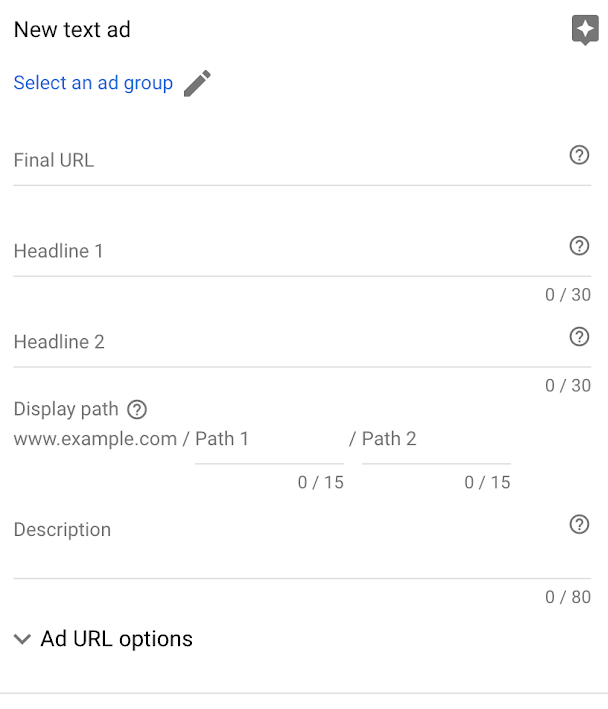
Final URL: This is where you put the URL to the page you want people to go to when they click on your ad. Make sure the URL text and the content on your landing page is also relevant to the ad and keywords (covered in more detail later in this article).
Headlines 1 and 2: You have 30 characters for each headline to convey your message, so think hard about what will make your customers most likely to click. Generally, you want to address the keyword that the searcher has used, identify the service you’re offering, and explain why it’s great.
Display Path: Purely cosmetic, it’s a chance for you to once again target the keywords that a searcher might use. For example if I were to set up a freelance business helping businesses with AdWords, I might use ‘raymondsam.com/marketing/adwords’.
Description: You have 80 characters here to get into a bit of detail of your offering. Try to include a ‘call to action’ (CTA) that tells the customer to do something you want them to do. For example, ‘Visit the website’ or ‘Start your free trial’.
Going back to our graphic designer example, let’s say we’re targeting the keyword ‘logo designer for restaurants’. The ad could look like this:
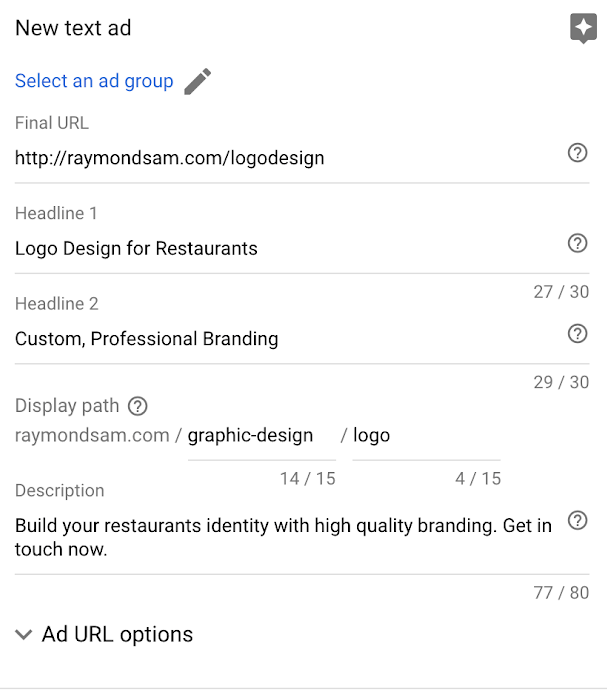
You don’t have many characters to work with, so here are a few tips:
- Mirror the search term in the copy. If someone is looking for graphic designers, make sure your ad has ‘graphic designers’ in the ad copy.
- Use numbers, special characters and symbols in your copy, it catches the eye.
- Include a call to action.
A key takeaway here is to make multiple ads per ad group. AdWords operates best when it has a chance to learn from multiple variations, so don’t be afraid to try several different approaches to your ads.
Ad Extensions
Ad extensions add extra detail to your ad beyond the copy fields you provide. They’re great, and you should use them. They don’t cost anything and they could make your ad stand out. They’re also proven to improve the number of people clicking on your ad.
Here’s an ad that makes good use of ad extensions:
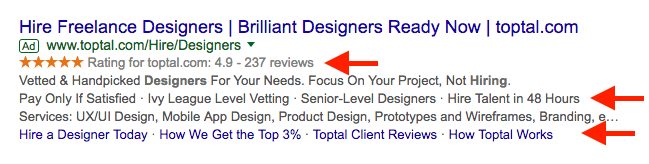
Here’s an ad that doesn’t use them:

Notice the significant difference in size and information.
Creating site extensions is the same process as writing ad copy. You create a set of ad extensions and AdWords will determine when it’s the best time to use them.
Here are all the possible ad extensions available to you:
- Sitelink: Link to other pages of your site, testimonials, portfolios, etc.
- Callout: An extra line to convince people to click or take your desired action. If some important information doesn’t fit into your ad, include it here.
- Structured Snippet: Give customers a preview of the kind of content your website has.
- Call: Put a phone number in your ad.
- Message: Encourage people to text you from your ad.
- Location: Show the location of your office.
- Affiliate Location: For retailers, this is where you can show businesses that carry your products.
- Price: If you have set prices, you can include them here.
- App: If you have an app, you can add a link to it on your ad.
- Promotion: If you’re running a seasonal or time limited offer, this is where you can include it into your ad.
You’re ready now to launch your first AdWords campaign, but there’s still more work to be done after launch. The next section covers how to monitor your campaign regularly and look for opportunities to optimize its performance so you get more bang for your buck.
Part 4: Optimizing your campaign
Once your AdWords campaign is up and running, there are several metrics that you can—and should—track in order to ensure that you’re getting the best performance possible for your ad spend.
AdWords campaigns should be regularly updated and optimized. Remove ads that don’t perform well and move that budget over to the highest performing ad groups. Replace low-performing ad groups with new ones based on what you learn. And don’t forget to update your keywords!
This section will outline what you need to measure, and how to interpret and act on the results to optimize your own AdWords campaigns.
The metrics that matter
Cost Per Click (CPC)
Since your goal is to get clicks and you’re paying money for it, you’ll want to know how much those clicks are costing you. Once you get a few dozen clicks into your campaigns, your next step is to try to lower your Cost Per Click (CPC). Look for specific keywords, ads and even ad groups with a higher CPC than the rest. You can either turn off the low performers and re-adjust your spending, or apply elements of the successful ones to improve them (more details below).
Click-Through Rate (CTR)
This refers to the percentage of people who click on your ad after seeing it in search results. The higher this number is, the better. You’ll want to optimize your ads and keywords to maximize your CTR.
Cost Per Acquisition (CPA)
You can use AdWords to track conversion (i.e. the number of customers you get from your ads) by installing a snippet of code on your website. If you have a checkout system, for example, AdWords can count how many customers successfully ordered your services.
Quality Score
As mentioned previously, your quality score is Google’s measure of how relevant your ad and landing page are to the keywords you’ve chosen to bid on. The highest possible quality score is 10, and any keyword with a score below 5 is something you should consider improving.
When you get into quality scores of 7 or more, you’ll start seeing some pricing benefits for those keywords, so it’s important to continually work on your ads and landing pages to achieve relevancy.
How to optimize a campaign
Now that you know how to evaluate your campaign, you’ll want to dig into each of those metrics and look for opportunities to optimize your ads for better results. Here are a few key ways you can do that.
Targeting
You’ve set up your ads with a targeted audience based on what you know (or a good guess), but you might find that certain geographies, times of day, or devices perform better than others.
You can adjust these settings in AdWords under the campaign section. Navigate to the campaign you want to optimize, and on the left-hand side you’ll see options for Locations, Ad Schedule and Devices.

In each of these sections you can see how each geography, time of day and device are performing and make changes based on what you learn.
Let’s take a look at time of day as an example:
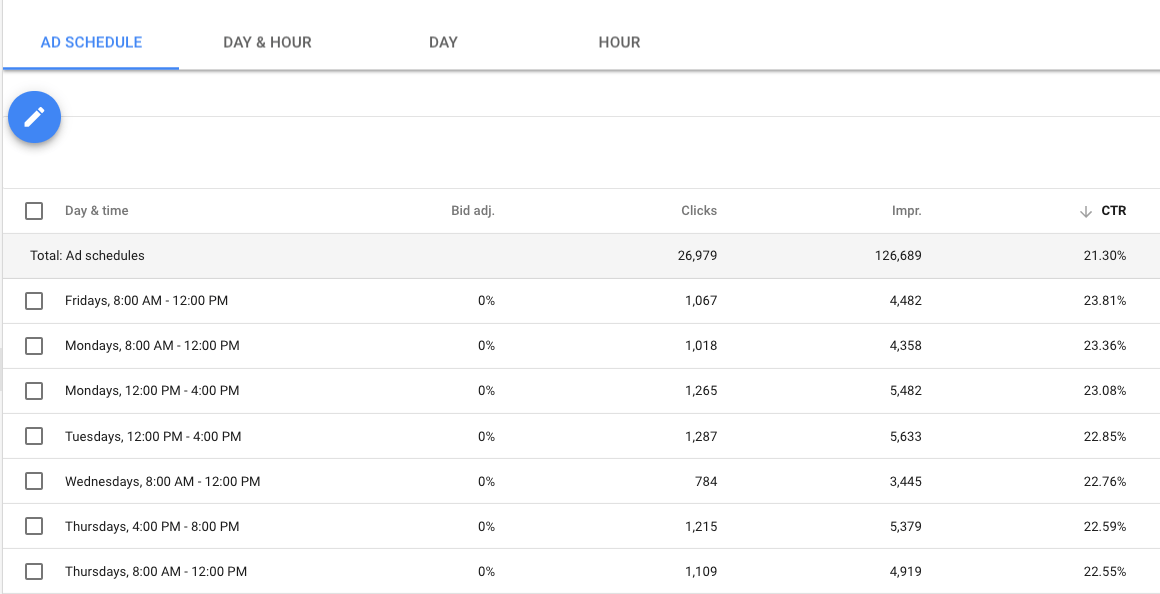
We’ve sorted the time groupings by click-through rate to see if there’s a pattern. In this case, Friday and Monday mornings seem to perform the best, so you can adjust your bid by a percentage for that period of time. Google will then adjust your bid for that period of time so you can maximize certain days or times of day.
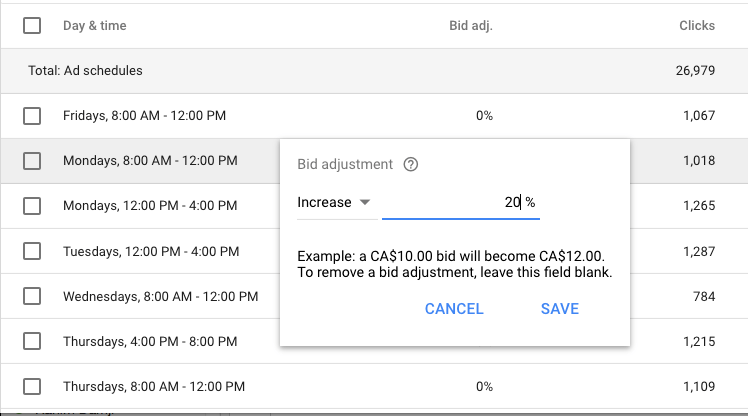
You can also adjust the same way if you see a particular geography you want to focus on. Or if your website isn’t optimized for people using mobile devices, you can adjust your bid down (-100%) to turn off mobile targeting on your campaign.
Keywords
Keywords can also be adjusted to help your ads perform better. Check the quality score attached to your keywords. If you see keywords with a score lower than five, you’ll want to find keywords that are more relevant to your ads and landing pages.
You can improve your results a lot by getting rid of ineffective keywords, refining your keyword bidding by adjusting your bid price up and down and adding new keywords that are more relevant.
Negative Keywords
There’s also a lot to be gained from using negative keywords. As mentioned before, regular keywords help show Google what your ad and landing page are about, whereas negative keywords help define what you’re not about.
In AdWords, you can see the actual searches where your ad is displayed if you navigate to ‘keywords’, and then to ‘search terms’.

Here, you’ll (hopefully) find mostly appropriate search terms, but if there are any search terms that you don’t like or didn’t expect to see, here’s where you can add them to a negative keyword list for your campaign.
For Wave, for example, these two search terms below don’t match what we’re trying to bid on, so we can add leatherman and rocketbook to a negative keyword list.

Adding new keywords
As the campaign goes on you might have some new keyword ideas to test out. Adding new keywords is a great way to expand the reach and efficiency of your campaign. AdWords will also have keyword suggestions the longer your campaign runs.
Keyword bid adjustments
Keyword bidding works similar to the targeting adjustments. You can adjust the bids for certain keywords up and down if you want to see more traffic through that keyword or if the keyword is not performing.
You’ll know you’re underbidding on a keyword if your average position is high, but you’re not getting many impressions on that keyword. In this case, you should increase your bids. Conversely, if the CPC for certain keywords is too high for your budget, lower those bids and see if you can find a sweet spot where you can get traffic for a lower CPC.
Ads
If you’re seeing a lot of impressions but very few clicks, then it might be that the ads aren’t working for the set of keywords you’ve bid on.
Each ad will have its own specific performance stats. In this view, you can see how each ad performed in its ad group. Make sure you compare the ads within their respective ad groups so you get apples to apples comparisons.
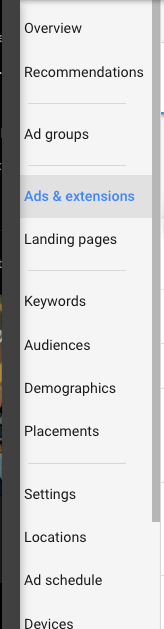
From here, judge the ads by CTR mostly and turn off the ads that are underperforming. Write new ads to test against the existing high-performing ads.
Landing Page
If you’re getting a lot of clicks but no conversions, the landing page might be where you need to look to make sure its compelling enough for visitors to follow through.
If you’re using a landing page software like Unbounce or Leadpages then you’re in luck! These tools come with A/B testing software, so you can test different headlines, calls to action and images.
Without software like that, your next best option is to use the free Google Optimize tool to set up A/B testing. There’s a bit of technical knowledge required to run it at first, but once it’s set up Google Optimize will allow you to test all parts of your landing page. This guide can help you set it up.
Final thoughts
By doing everything we’ve laid out in this article you’ll most definitely have a leg up on your competitors, and, hopefully, a steady stream of affordable leads knocking on your door.
(and create unique links with checkouts)
*While subscribed to Wave’s Pro Plan, get 2.9% + $0 (Visa, Mastercard, Discover) and 3.4% + $0 (Amex) per transaction for the first 10 transactions of each month of your subscription, then 2.9% + $0.60 (Visa, Mastercard, Discover) and 3.4% + $0.60 (Amex) per transaction. Discover processing is only available to US customers. See full terms and conditions for the US and Canada. See Wave’s Terms of Service for more information.
The information and tips shared on this blog are meant to be used as learning and personal development tools as you launch, run and grow your business. While a good place to start, these articles should not take the place of personalized advice from professionals. As our lawyers would say: “All content on Wave’s blog is intended for informational purposes only. It should not be considered legal or financial advice.” Additionally, Wave is the legal copyright holder of all materials on the blog, and others cannot re-use or publish it without our written consent.