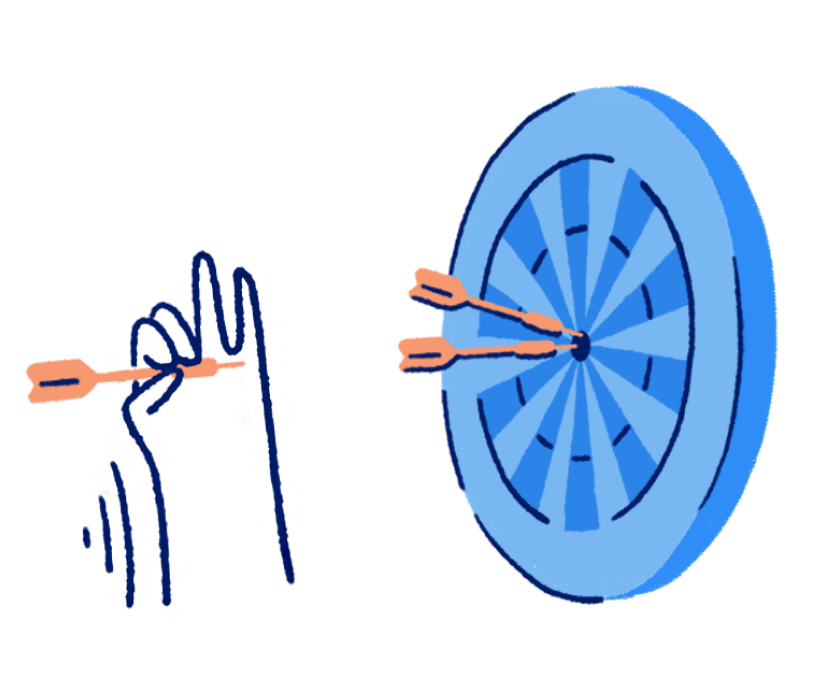Pay stub generator
Simply enter the information about your company, employee, income, and deductions to create an example professional pay stub instantly. Note that the start date is by default Jan. 1 and this tool is only for salary-based income employees. You can save the pay stub as a PDF to email to your employee or keep for your records.
What is a pay stub?
A pay stub is a document that employers provide their employees that details their income, and can be sent as a soft or hard copy. It is also referred to as a pay slip, wage slip, or paycheck stub.
Helpful tips
Keep your records and documents in one place so you’re prepared for tax time. Here are a few other helpful tips:
- Employee contracts aren’t a legal requirement, but they protect your employees and your business. Contracts can outline everything from job descriptions and expected hours of work to the date of employment and salary details. A lawyer can help you draft a contract if you have any questions as to what should be included.
- Whether you hire full-time employees, contractors or freelancers makes a big difference when it comes to payroll. Make sure you’re compensating them properly and according to the tax guidelines where your business operates.
- Wave’s small business payroll software comes with worry-free features such as automatic tax remittances, direct deposits into your employees’ bank accounts and automatic payroll journal entries.
- Got questions about payroll and taxes? Check out The Ultimate Year-end Payroll Checklist.
- Check out our other free payroll tools that can help you manage your business.
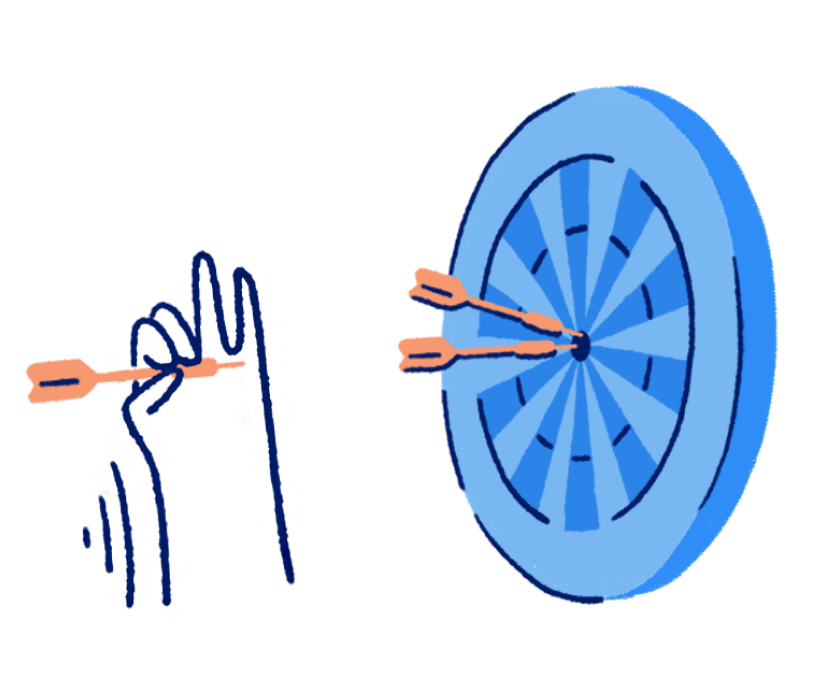
How to use the Pay Stub Generator
To create a pay stub with our free pay stub generator, follow these instructions and you'll quickly have a professional pay stub to provide to your employee.
- Upload your company logo (optional).
- Enter your company's information, including its business name and physical address, then click "Continue."
- Enter your employee's information, including their name, employee ID and address, then click "Continue."
- Enter the corresponding pay stub information for your employee, including the date of payment, the pay period and frequency, along with their annual income and an associated paycheque number.
- If you there are any deductions to the payment of your employee for this pay period, include that along with the total amount so that it's deducted from the pay tallied on the paystub.
- If there is more than one deduction to be made, click "Add new item" to include it.
- Once the above steps are complete, click "Generate pay stub" to receive your free pay stub.
Essential parts of a Pay Stub
There are 7 elements of a receipt that you should be aware of, some of which are necessary while others can be used for customization.
- Your Company Name & Address: The name and address of your company is usually displayed at the top of a pay stub in order to indicate the company that has provided the payment listed on the pay stub.
- Employee Name & ID: The name and ID of the employee who received the payment is also listed on the pay stub in order to differentiate between pay stubs and ensure the right employee receives their associated pay stub.
- Check Number: A check number is also listed on each pay stub in order to indicate the paycheque that the pay stub is associated with.
- Pay Date and Period Ending: The pay date indicates when payment to your employee was processed. The period ending is the date on which the bi-weekly pay period for your employee ended. This helps you keep track of when you've paid your employees and for what pay period they were compensated for.
- Gross Pay and Net Pay: The gross pay amount is the total amount of compensation your employee has earned before taxes and deductions are applied. The net pay amount is the amount paid to your employee after taxes and deductions have been applied.
- Deductions: The deductions section displays any applicable deductions to the gross pay associated with the pay stub, along with a description of what the deductions were for.
- YTD: The YTD components will typically depict amount of gross pay an employee has earned within the year up until the pay date for this pay stub, along with total net pay and total deductions for the year up until that point.
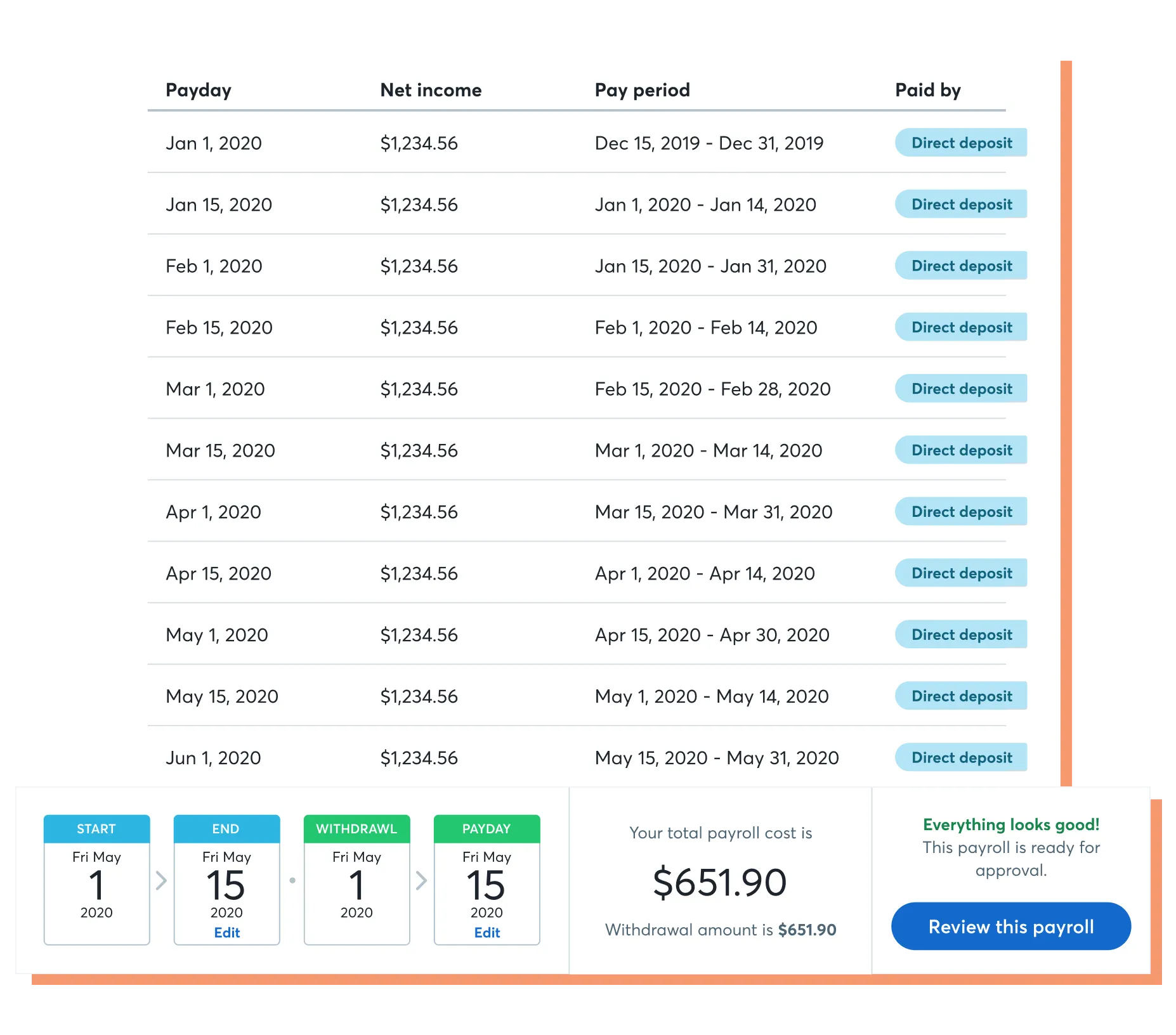
There are 7 elements of a receipt that you should be aware of, some of which are necessary while others can be used for customization.
- Your Company Name & Address: The name and address of your company is usually displayed at the top of a pay stub in order to indicate the company that has provided the payment listed on the pay stub.
- Employee Name & ID: The name and ID of the employee who received the payment is also listed on the pay stub in order to differentiate between pay stubs and ensure the right employee receives their associated pay stub.
- Check Number: A check number is also listed on each pay stub in order to indicate the paycheque that the pay stub is associated with.
- Pay Date and Period Ending: The pay date indicates when payment to your employee was processed. The period ending is the date on which the bi-weekly pay period for your employee ended. This helps you keep track of when you've paid your employees and for what pay period they were compensated for.
- Gross Pay and Net Pay: The gross pay amount is the total amount of compensation your employee has earned before taxes and deductions are applied. The net pay amount is the amount paid to your employee after taxes and deductions have been applied.
- Deductions: The deductions section displays any applicable deductions to the gross pay associated with the pay stub, along with a description of what the deductions were for.
- YTD: The YTD components will typically depict amount of gross pay an employee has earned within the year up until the pay date for this pay stub, along with total net pay and total deductions for the year up until that point.
Benefits of using a Pay Stub Generator
- Shareable & Printable
Wave's pay stub generator provides easy to share pay stubs with a click of a button. You can download the pay stub as a PDF or print it out.
- Fast & Efficient
Save time with our quick and easy-to-use pay stub generator that creates professional pay stubs in a matter of seconds.
- Error-Free
Our online pay stub generator helps reduce the chances of human errors on your pay stubs, like misspellings or miscalculations, by automating the creation of the pay stub.
- Cost Effective
The best part of our online pay tub generator is that it's free. There's no cost required to generate a pay stub, nor is there any cost involved in editing the pay stub you've created.
Helpful tips
Keep your records and documents in one place so you’re prepared for tax time. Here are a few other helpful tips:
- Employee contracts aren’t a legal requirement, but they protect your employees and your business. Contracts can outline everything from job descriptions and expected hours of work to the date of employment and salary details. A lawyer can help you draft a contract if you have any questions as to what should be included.
- Whether you hire full-time employees, contractors or freelancers makes a big difference when it comes to payroll. Make sure you’re compensating them properly and according to the tax guidelines where your business operates.
- Wave’s small business payroll software comes with worry-free features such as automatic tax remittances, direct deposits into your employees’ bank accounts and automatic payroll journal entries.
- Got questions about payroll and taxes? Check out The Ultimate Year-end Payroll Checklist.
- Check out our other free payroll tools that can help you manage your business.