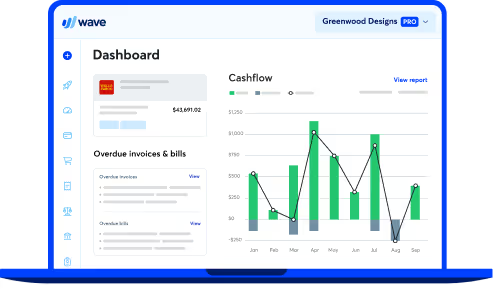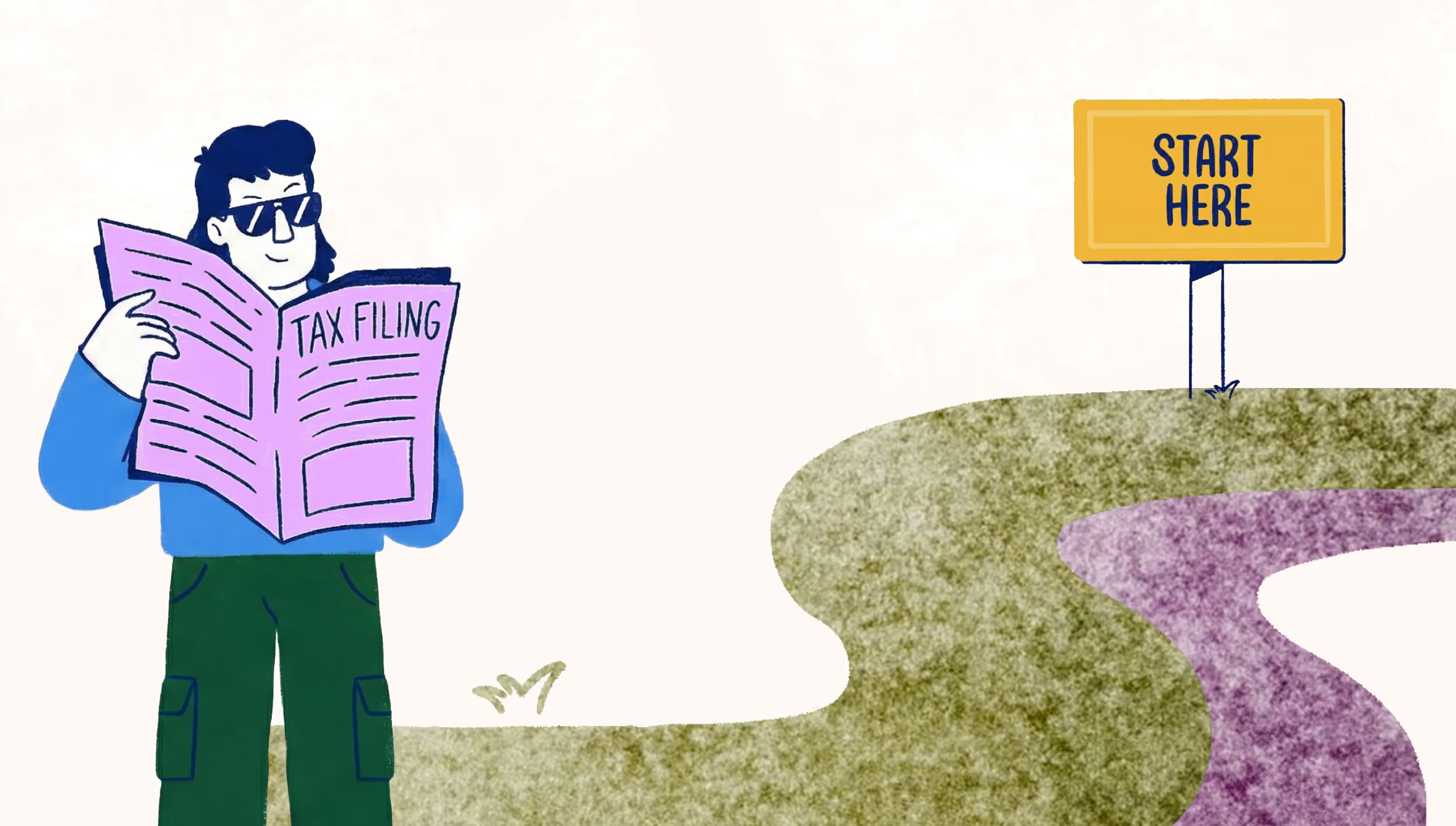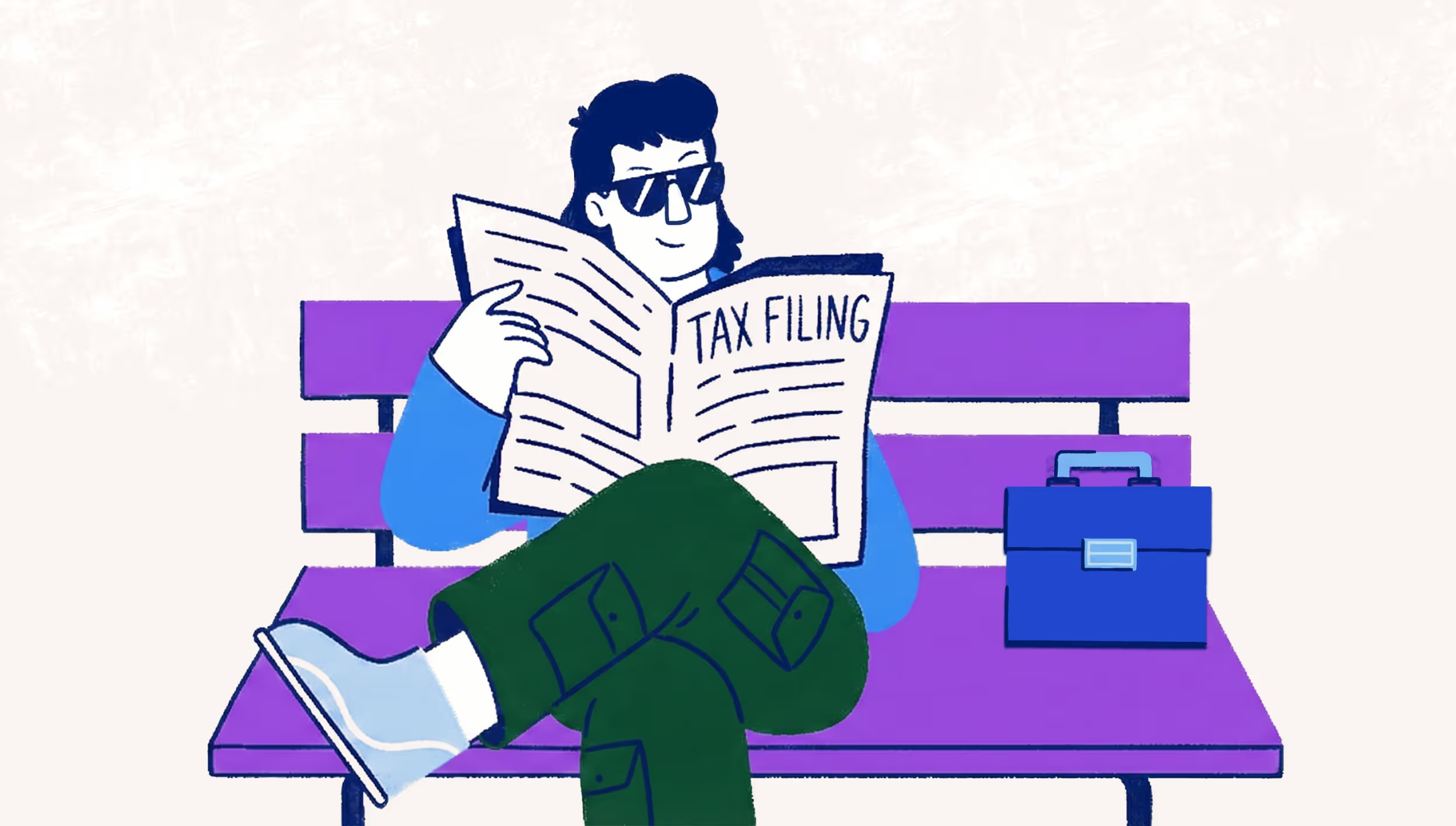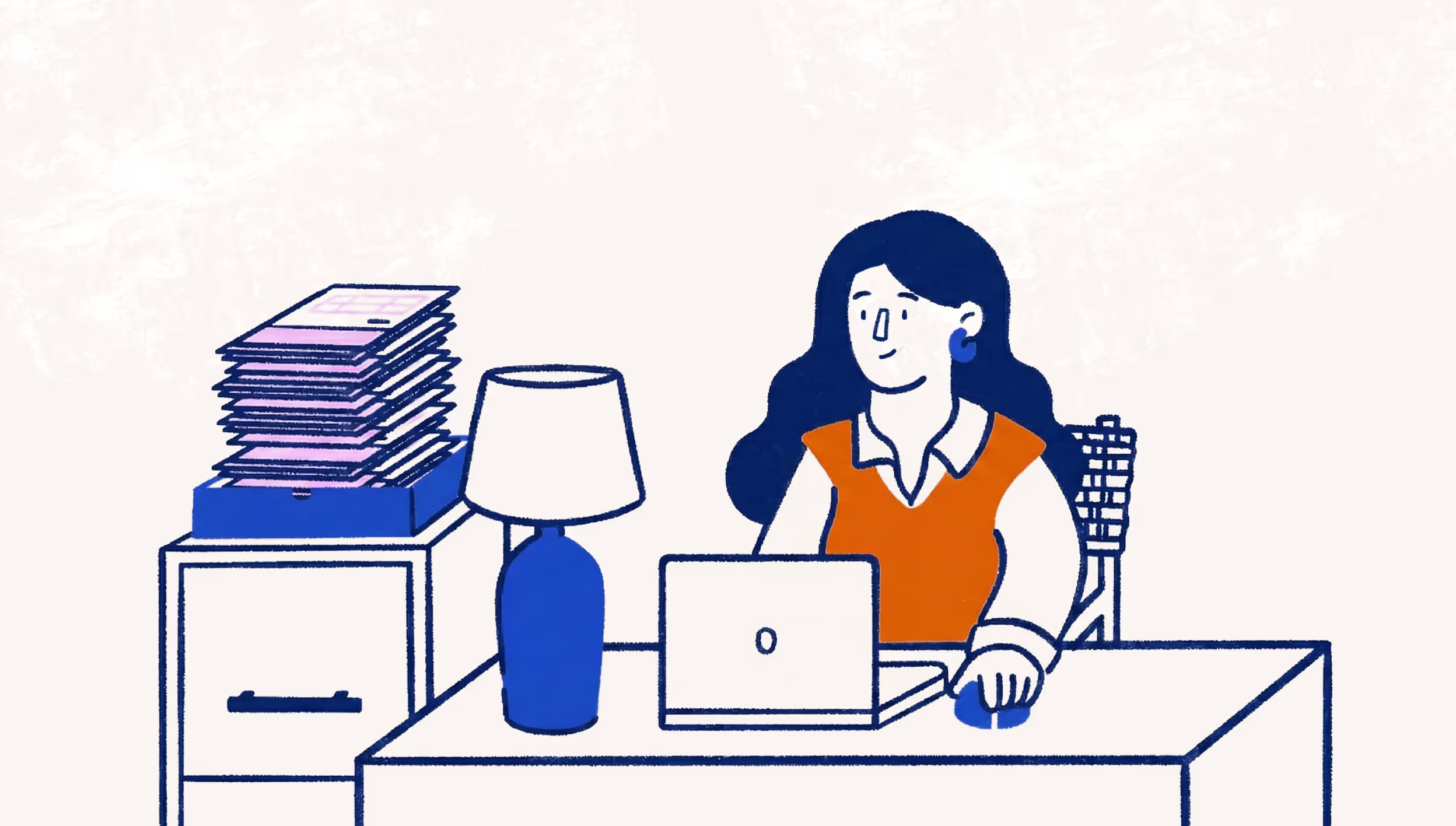Finding clients with AdWords part two: campaign setup
In our last post, we covered how to find the right keywords on Google to generate leads for your business through AdWords. If you haven’t yet read that post and tried the exercise to test whether AdWords is a good channel for you, go do that first!
If you did the exercise and found that there are enough people Googling services like yours to justify the time and investment, and you’ve learned which keywords they’re using to find those services, and you can afford to bid on some of those keywords, then let’s proceed to Step 2: Campaign Set Up.
This post covers what you need to do to set up your AdWords account, so you can manage your campaigns easily and improve on your results over time.
Why all this Adwords organization is important
Organizing your AdWords campaigns, ad groups and keywords strategically allows you to be as relevant and targeted in your advertising as possible.
Relevancy is rewarded by Google with a lower cost per click. They want to make sure their search results, including ads, are as relevant to their own customers as possible, and they’re willing to give you—the advertiser— a discount to help them do it.
To do this, Google gives each ad you create a quality score. This is a measure of how Google perceives the quality and relevancy of your ads to the person searching for them, based on how closely they match the keywords you’re bidding on.
AdWords account structure
An AdWords account consists of four major parts: Campaigns, Ad Groups, Keywords, and Ads. You can learn how to navigate AdWords with this handy video from Google.
1. Campaigns
The campaign is your highest level item in your Adwords account. This is where you can set your budget, identify the geography you want to target, and choose your campaign type and objectives.
You can run multiple campaigns at once, but try to organize your campaigns into larger themes. The most common way to organize your campaigns is by product line or type of service and geography.
For our graphic designer example, you could organize your campaigns like this:
- Logo Design Campaign
- Graphic Design Campaign
- Illustration Campaign
Campaign types
There are also several campaign types, but for the purposes of this post we’re going to stick with search network only campaigns, as these are the most common type. For your reference, here’s a quick run down of the other types of campaigns you could run in AdWords.
Search Network with Display Select
Text ads that show up in search results and also get shown to people on Google’s display network. It’s meant for advertisers who want an extended reach, but don’t have the resources to develop more polished ads with a graphic designer. As someone just getting into AdWords you shouldn’t use this campaign type until you see the need to extend your reach.
Search Network Only
The standard AdWords campaign, your text ad shows up above organic search results. This is the campaign type we’ll be covering for the purposes of finding new clients.
Display Network Only
This campaign type is made for advertisers with graphic based ads that are distributed across Google’s extended partner network.
Shopping
This campaign is made for eCommerce, where ads are displayed on Google’s extended network. Unless you have products to sell, you shouldn’t need to worry about this campaign type.
Video
Video campaigns are distributed on YouTube as “pre-roll” (ads that run before the actual video the viewer is watching. These campaigns are charged on a cost per view basis, and are usually best suited for advertisers with some budget and resources available.
Universal app
This type of campaign allows you to advertise your mobile app within the Google Play Store.
Campaign bidding structures
There are several ways to set your bid prices in Adwords—here’s a quick explanation of each option. We recommend you stick to eCPC, manual CPC, or target CPA to start off with.
To use some of these options, you’ll have to set up a conversion pixel, a small bit of script that tells Google that a website visitor from one of your ads filled in a form, checked out an item in your store, or took some valuable action that indicates a quality lead.
Target CPA
Target CPA lets you choose a specific cost per acquisition. For example, if you want to get legitimate new leads for $20, AdWords will do its best with the ads you’ve created and the keywords you set to get as many leads as possible within your budget. This option is only available to you if you add a conversion pixel so that AdWords knows when the ad converts.
Target ROAS
Target return on ad spend (ROAS) requires both a conversion pixel and conversion values to run. Similar to target CPA, you set a number you want in terms of return, for example:
IF average conversion return=$100
AND target ROAS=300%
THEN average CPA=33.33
Adwords will try to convert visitors at that CPA to meet your ROAS criteria.
Maximize Clicks
Get as many clicks as possible with the ads, budget and keywords given. AdWords will set bids to maximize clicks per keyword. This can option spend your money very quickly.
Maximize Conversion
This option also requires the conversion pixel, and will maximize the volume of conversions by adjusting your bidding on the keywords and ads you’ve set. This can option spend your money very quickly.
Target Search Page Location
If you want the #1 spot for your search terms, set this and Google will adjust your bidding as high as it needs to be to get your desired position. Be careful, if your keywords are competitive, getting that high position and could potentially spend your budget very quickly.
Target outranking share
If you have a competitor that is also bidding on your keywords, this option allows you to outbid them for those keywords. This ensure that your ad is always above theirs.
Manual CPC
This is the standard cost per click option where you set the amount you’re willing to pay per click. Google will take your bid and place it based on how much you’ve bid, amongst other factors.
Enhanced CPC
Like manual CPC, with enhanced CPC you can set the amount you’re willing to bid on a specific keyword, and Google will adjust your bid up or down if it’s detecting that this keyword is converting well. This type of bidding requires conversion pixel tracking.
2. Ad groups
A campaign is made up of several ad groups, which provide further definition on the campaign theme. Ad groups are meant to be used to organize keywords and ads into coherent subthemes from your main campaign.
For our graphic designer example, you could organize your ad groups like so:
Campaign: Logo Design Campaign
- Adgroup: logo designer for restaurants
- Adgroup: logo designer for small business
- Adgroup: logo designer for startups
- Adgroup: find a logo designer
3. Keywords
With the right ad groups in place, you will be able to write very relevant ads using the specific keyword groups you’ve identified, ensuring a high quality campaign. This is where you add in your organized keyword research that we covered in part 1.
For our graphic designer example, you could organize your keywords like so:
Campaign: Logo Design Campaign
Adgroup: logo designer for restaurants
Keywords: logo for restaurants, logo designer for restaurants, restaurant logo refresh
Adgroup: logo designer for small business
Keywords: logo for small business, logo designer for small business, small business logo refresh
Adgroup: logo designer for startups
Keywords: logo for startups, logo designer for startups, startups logo refresh
Adgroup: find a logo designer
Keywords: Where to find a logo designer, find a logo artist, finding a designer for logos
You want to keep your ad groups focused, so a golden rule here is not to put more than 20 keywords per ad group. If there is enough traffic, a very specific ad group with only 1-3 keywords can also work.
4. Ads
Finally! Now we’re getting to the part where we actually advertise your service. With your ad groups in place, writing ads that are relevant becomes much easier to manage.
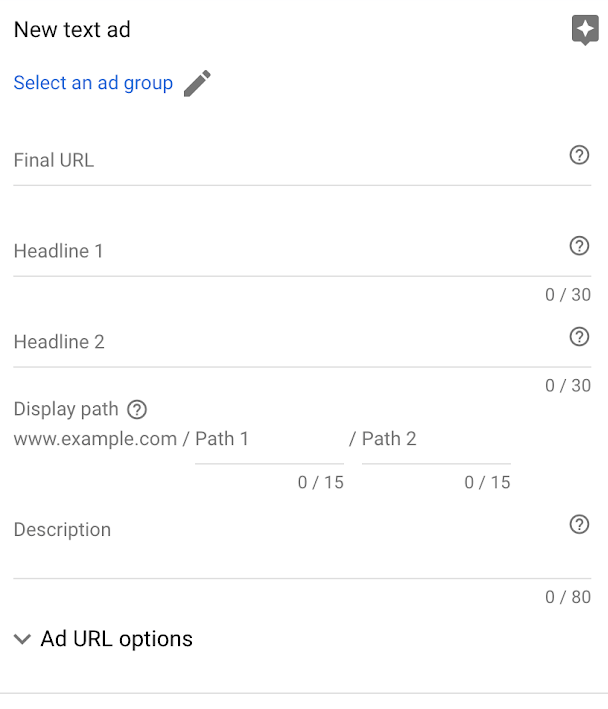
Final URL: The page you want people to go to when they click on your ad. Try to make sure the URL text and the content on your landing page is also relevant to the ad and keywords. We will cover this in Part 3.
Headline 1 and 2: You have 30 characters for each headline to convey your message, so think hard about what will make your customers most likely to click. Generally, you want to address the keyword that the searcher has used and identify the service you’re offering, and why it’s great.
Display Path: Purely cosmetic, it’s a chance for you to once again target the keywords that a searcher might use. For example if I were to set up an AdWords freelance business and run ads, I might use raymondsam.com/marketing/adwords.
Description: You have 80 characters here to get into a bit of detail of your offering. Try to include a “call to action” (CTA) that tells the customer to do something you want them to do. For example, “Visit the website” or “Start your free trial”.
Going back to our graphic designer example, let’s say we’re targeting the keyword ‘logo designer for restaurants’. The ad could look like this:
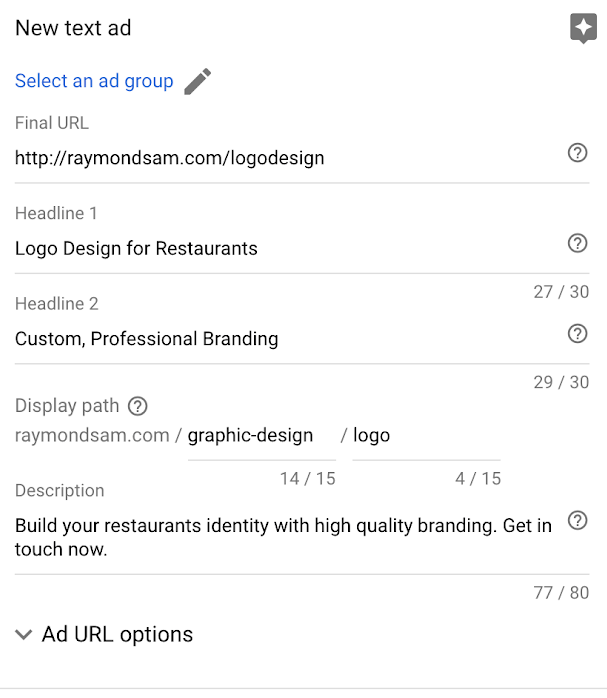
You don’t have many characters to work with, so here are a few tips:
- Try to mirror the search term. If someone is looking for graphic designers, make sure your ad has “graphic designers” in the ad copy.
- Use numbers, special characters and symbols in your copy, it catches the eye.
- Try including a call to action.
A key takeaway here is to make multiple ads per ad group. AdWords operates best when it has a chance to learn from multiple variations, so don’t be afraid to try several different approaches to your ads.
Resource: Wordstream – Our 8 best copywriting tips ever!
Ad Extensions
Ad extensions add extra detail to your ad beyond the copy fields you provide. They’re great, and you should use them. They don’t cost anything and they could make your ad stand out. They’ve proven to improve the number of people clicking on your ad.
Here’s an ad that makes good use of ad extensions:
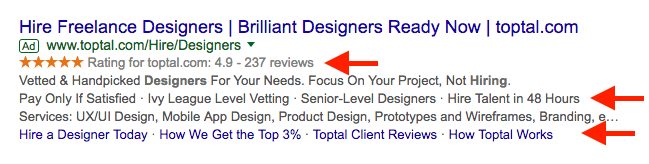
Here’s an ad that doesn’t use them:

Notice the significant difference in size and information .
Creating site extensions is the same process as writing ad copy. You create a set of ad extensions and AdWords will determine when it’s the best time to use them.
Here are all the possible ad extensions available to you:
- Sitelink: Link to other pages of your site, testimonials, portfolios, etc.
- Callout: An extra line to convince people to click or take your desired action. If some important information doesn’t fit into your ad, include it here.
- Structured Snippet: Gives customers a preview of the kind of content your website has.
- Call: Put a phone number in your ad.
- Message: Encourage people to text you from your ad.
- Location: Show the location of your office.
- Affiliate Location: More for retailers, this shows the partner locations that sell your product.
- Price: If you have set prices, you can set them here.
- App: If you have an app, you can add a link to it on your ad.
- Promotion: If you’re running a seasonal or time limited offer, this is where you can include it into your ad.
You now have enough information to get your campaigns organized and started. Remember to constantly check in and monitor the performance of ad groups, keywords and ads. What you’ll usually find is that certain keywords or ads work much better for you, so don’t be afraid to turn off low performers.
In the next part of this series, we’ll cover how to choose the right kind of page to link your ad to, which can drastically increase the number of leads you get. Come back next Wednesday for #goals part 3!
(and create unique links with checkouts)
*While subscribed to Wave’s Pro Plan, get 2.9% + $0 (Visa, Mastercard, Discover) and 3.4% + $0 (Amex) per transaction for the first 10 transactions of each month of your subscription, then 2.9% + $0.60 (Visa, Mastercard, Discover) and 3.4% + $0.60 (Amex) per transaction. Discover processing is only available to US customers. See full terms and conditions for the US and Canada. See Wave’s Terms of Service for more information.
The information and tips shared on this blog are meant to be used as learning and personal development tools as you launch, run and grow your business. While a good place to start, these articles should not take the place of personalized advice from professionals. As our lawyers would say: “All content on Wave’s blog is intended for informational purposes only. It should not be considered legal or financial advice.” Additionally, Wave is the legal copyright holder of all materials on the blog, and others cannot re-use or publish it without our written consent.